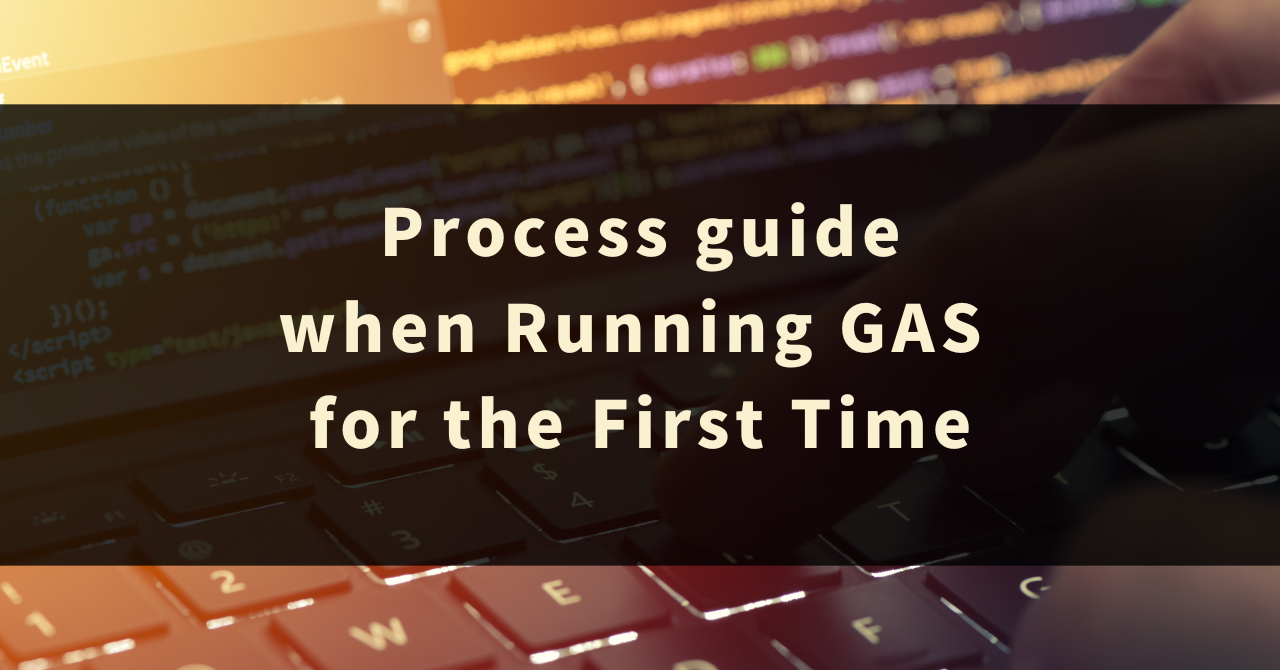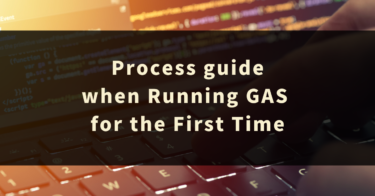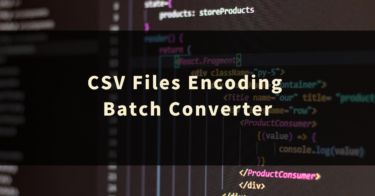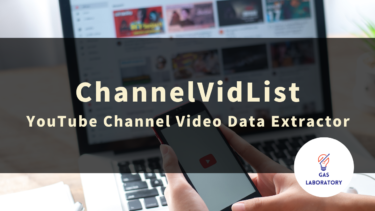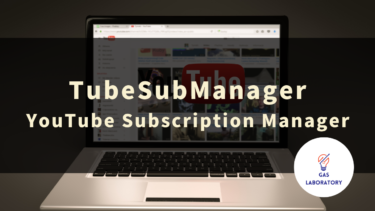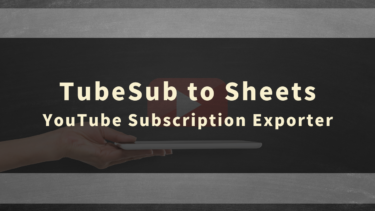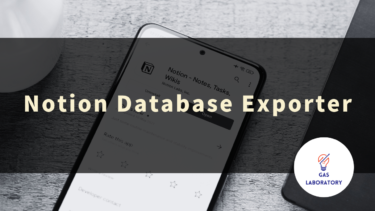At GAS LAB, which plans, develops, and sells AI tools and automation tools, we mainly use a technology called “Google Apps Script (GAS)” for development.
This article explains how to proceed with the authentication and authorization process required when running a program for the first time in apps or tools developed with Google Apps Script.
- 1 Popup Displayed When Running GAS Program for the First Time
- 2 STEP1: Selecting the Account to Use
- 3 STEP2: Click on “Advanced” → “Go to Unsafe Page” on the “Google hasn’t verified this app” screen
- 4 STEP3: Click “Allow” at the “wants to access your Google Account” screen
- 5 STEP4: Execute the Menu You Want to Run Again
- 6 Frequently Asked Questions When Running Google Apps Script (GAS) for the First Time
Popup Displayed When Running GAS Program for the First Time
When you run a program for the first time in an app or tool developed with Google Apps Script, a popup like the one shown in the image below will appear.
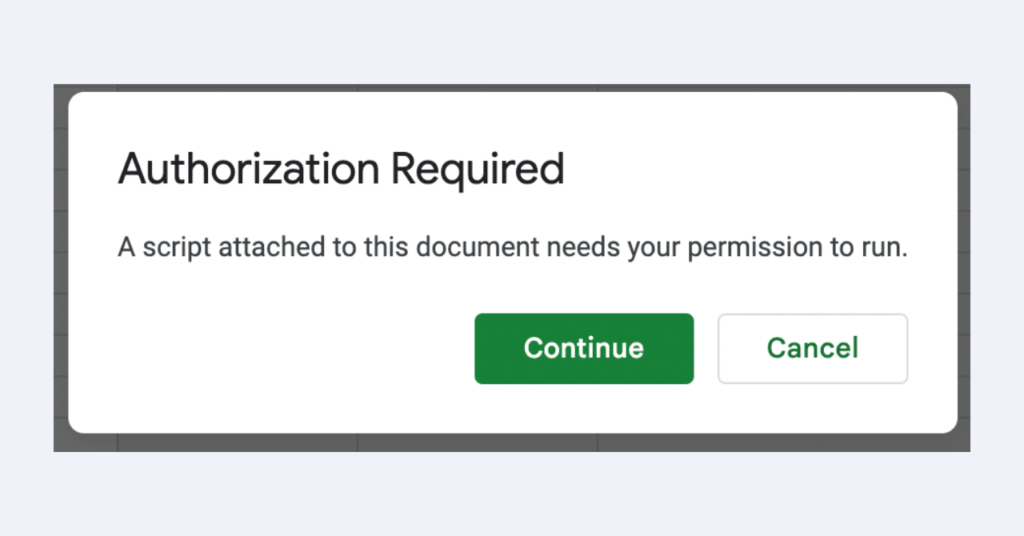
In the case of tools provided by GAS LAB, a custom “Menu” is prepared in the menu bar, and this popup will be displayed when you run the menu for the first time (or more precisely, when the program is run for the first time).
When the above popup is displayed, first click “Continue”.
Please proceed with the following operation instructions.
STEP1: Selecting the Account to Use
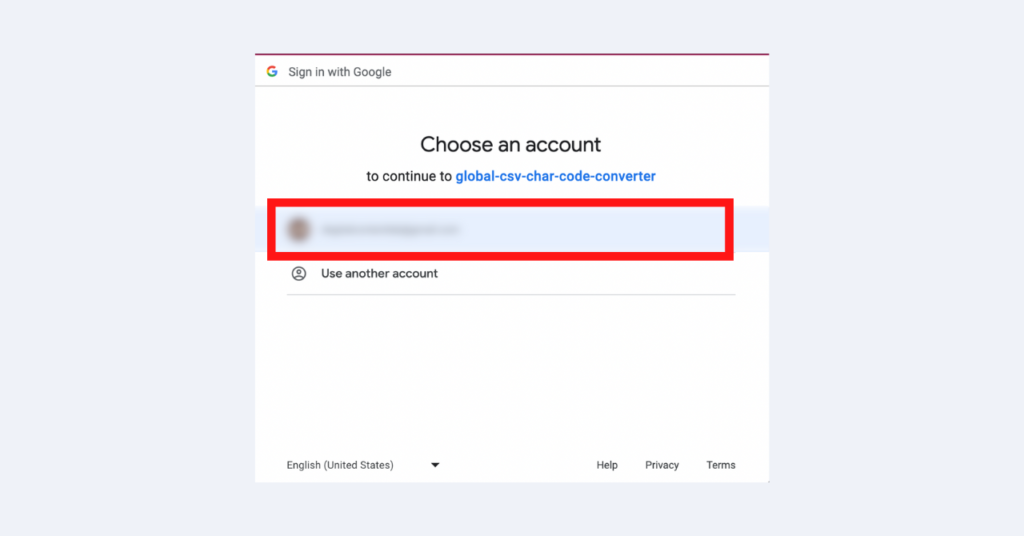
Next, you will see an account selection screen as shown above.
Please select the Google account you want to use in tools or applications developed with Google Apps Script.
STEP2: Click on “Advanced” → “Go to Unsafe Page” on the “Google hasn’t verified this app” screen
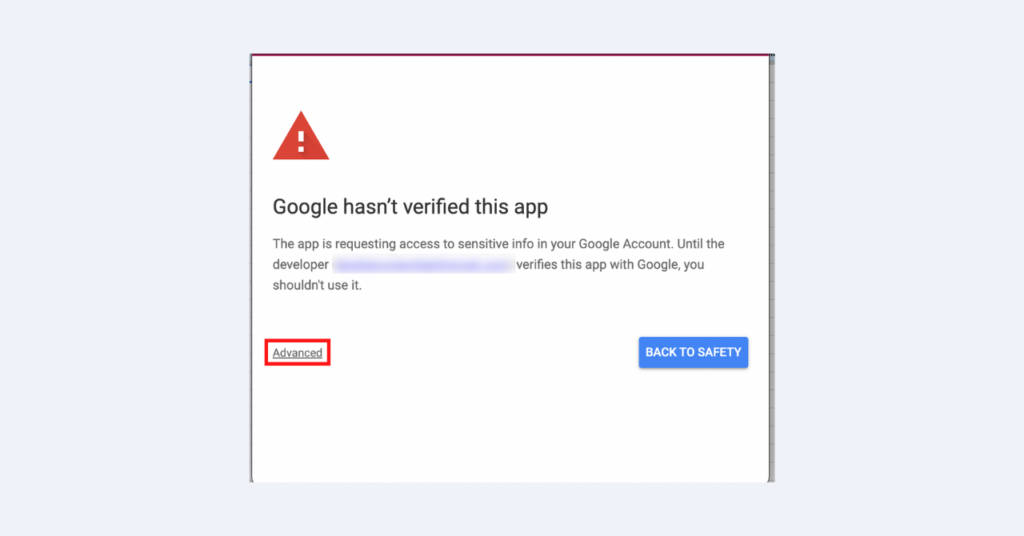
Next, you will transition to a somewhat suspicious screen like the one above, but don’t worry. This is the screen that will appear if it is an app or tool developed with Google Apps Script.
Click on “Advanced” at the bottom left of this screen.
Then, when the details are displayed, click on the “unsafe” link at the bottom left of the screen.
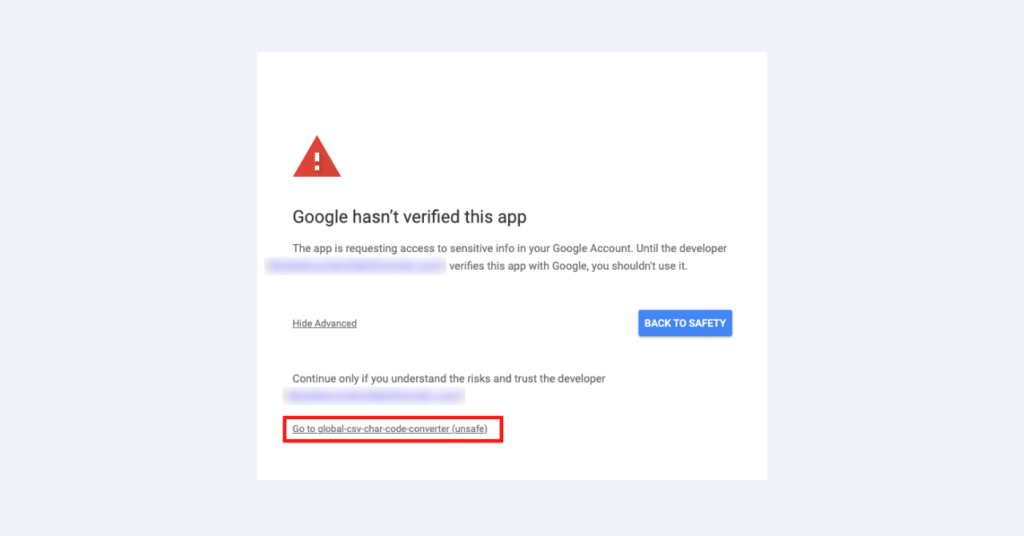
STEP3: Click “Allow” at the “wants to access your Google Account” screen
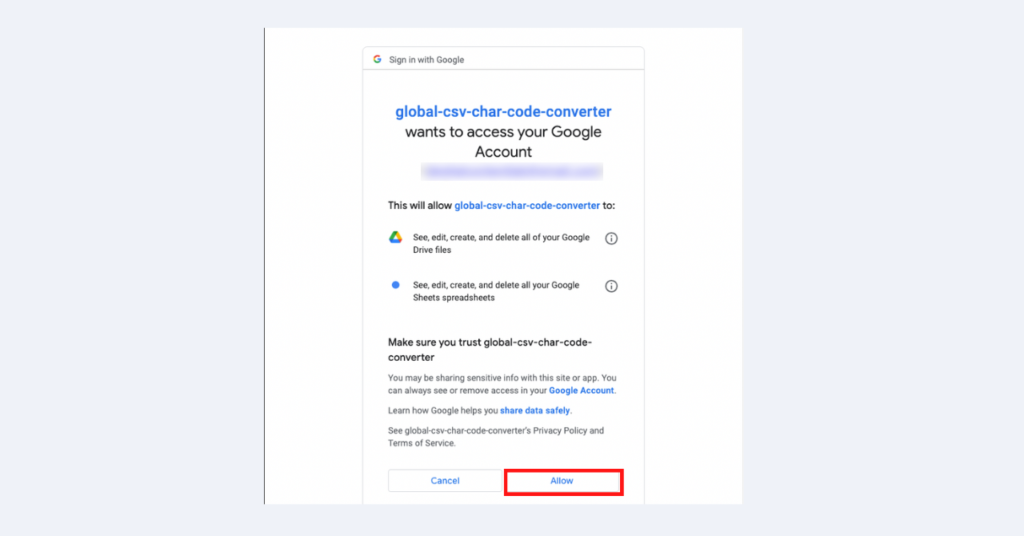
Finally, a screen saying “wants to access your Google Account” like the one above will appear.
Please click “Allow” at the bottom right of the screen.
STEP4: Execute the Menu You Want to Run Again
Although the authentication and authorization process is over, the menu you wanted to execute does not run.
Therefore, please take the trouble to click and execute the menu you wanted to run again.
If you run a function from the Google Apps Script (GAS) code editor, the function will be executed as is, so please note that there are cases where this “STEP4” re-execution of the function is unnecessary.
With this, the authentication and authorization process required for the first time use is completed. Please rest assured that this authentication and authorization process will not occur when you use it from the next time.
Frequently Asked Questions When Running Google Apps Script (GAS) for the First Time
We will answer frequently asked questions and questions about the first-time execution of tools and applications developed with Google Apps Script (GAS) in a Q&A format.
Q. I have previously approved, but I am asked for approval again. Why is that?
The main reason is that you are running the program in a new file, such as copying a file.
The approval process will be included when you first run a new file, such as a copied file.
Q. When I tried to use the tool for the first time, the tool’s menu is not displayed. Why is that?
The main reason why the unique menu of the Google Apps Script (GAS) tool is not displayed is thought to be that there is no editing authority for the tool. If you do not have editing permissions (if you are limited to viewing permissions), the menu will not be displayed.
If you are limited to viewing permissions, try copying the tool (file) first.
Since you can get editing permissions by copying, please check if the menu is displayed.
So, this concludes the process of authentication and authorization when running Google Apps Script for the first time. From the next time onwards, you will not need to go through this process, which should make your experience smoother and more secure.
The world of Google Apps Script is vast and continuously evolving, and there’s always something new to learn and explore. Happy scripting!