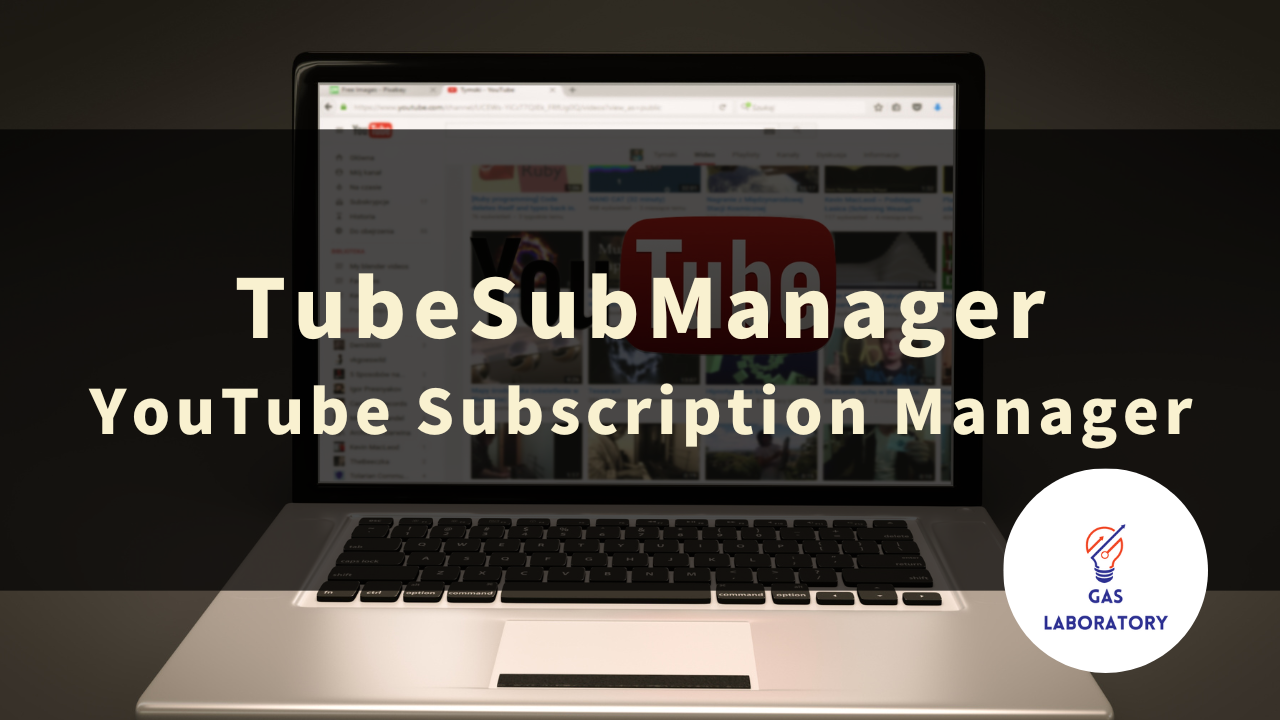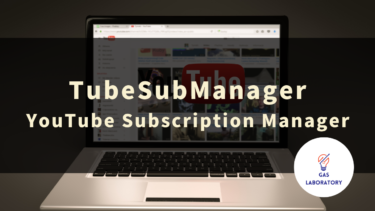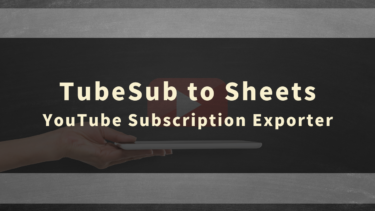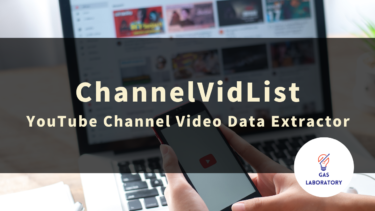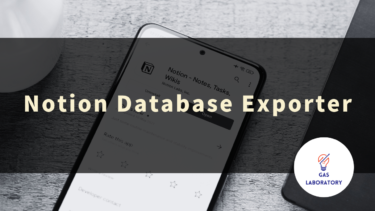This article provides a detailed explanation on the overview, usage, and frequently asked questions related to the “TubeSubManager: YouTube Subscription Manager” developed by GAS LAB, a company that plans and develops AI and automation tools.
- 1 Overview of TubeSubManager: YouTube Subscription Manager
- 2 TubeSubManager User Guide
- 3 TubeSubManager: Usage Notes
- 4 Q&A
Overview of TubeSubManager: YouTube Subscription Manager
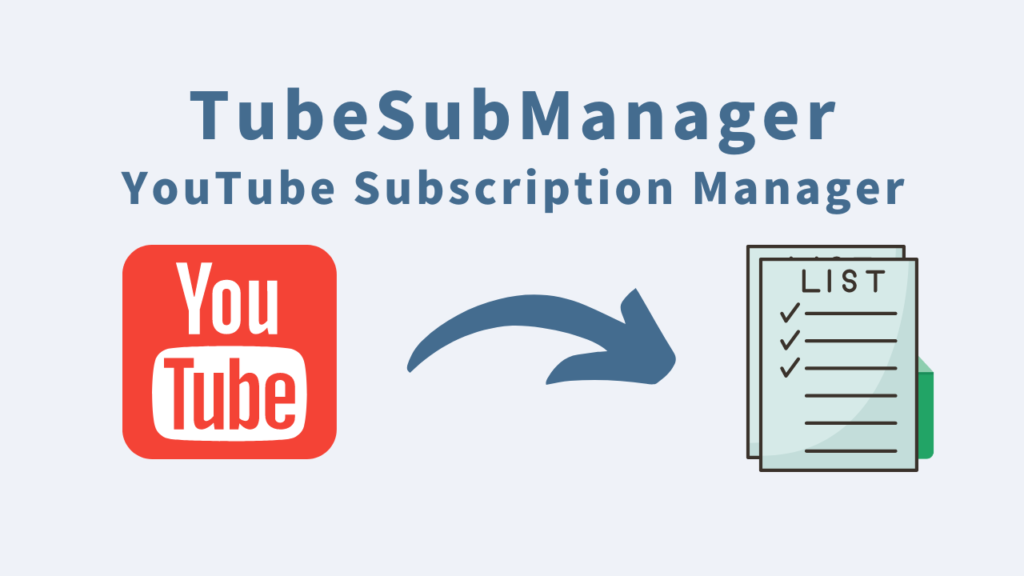
This tool allows you to export a list of channels you’re subscribed to on YouTube and unsubscribe from multiple channels at once.
If you subscribe to your favorite channels on YouTube, the number of subscribed channels tends to increase over time.
In such cases, this tool makes it easy to organize and unsubscribe from channels.
This tool offers features not available in YouTube’s standard functionality, such as “exporting a list of channels” and “bulk unsubscribing from channels”.
The “channel list export” feature allows you to export a list of channels you’ve subscribed to on Google Sheets.
The exported data includes channel names, number of videos, view counts, and subscriber counts, enabling you to filter by specific conditions, search by keywords, manage labels, and more.
Furthermore, you can select multiple channels you want to unsubscribe from and do so in one go.
This tool can be used regardless of the operating system, so if you have many subscribed channels on YouTube or if you want to organize your channels, this tool is definitely worth a try.
Three Features of TubeSubManager
-
Easily list up your YouTube subscribed channels!
- This tool automatically retrieves and outputs a list of YouTube channels you’ve subscribed to with your Google account using the YouTube API.
- The retrieved and exported subscription channel list data not only covers basic channel information (channel name, channel creation date, etc.) but also quantitative data (view count, number of posts, number of subscribers) useful for analysis.
- As the output destination is “Google Sheets”, you can easily analyze, process, and edit the data.
-
You can also unsubscribe from multiple YouTube channels you’ve subscribed to at once by selecting them!
- With this tool, you can select multiple channels from the list of subscribed YouTube channels outputted to Google Sheets, and unsubscribe from them all at once.
-
Simply click and input operations! Its simple design makes it easy to use, even for beginners!
- The usage of this tool is very simple and it’s a tool designed for beginners.
- Basically, it’s a tool that can be operated by clicking and entering information, so if you have experience using spreadsheet software like Excel or Google Sheets, you can easily use this tool.
- There’s no need to deal with time-consuming API settings.
TubeSubManager: YouTube Subscription Manager is recommended for:
- Those who want to manage their subscribed YouTube channels, such as by labeling them.
- Those who want to unsubscribe from unnecessary channels all at once.
- Those who want to regularly analyze their subscribed channels.
TubeSubManager User Guide
STEP 1: Copy the purchased tool (in Google Sheets format)
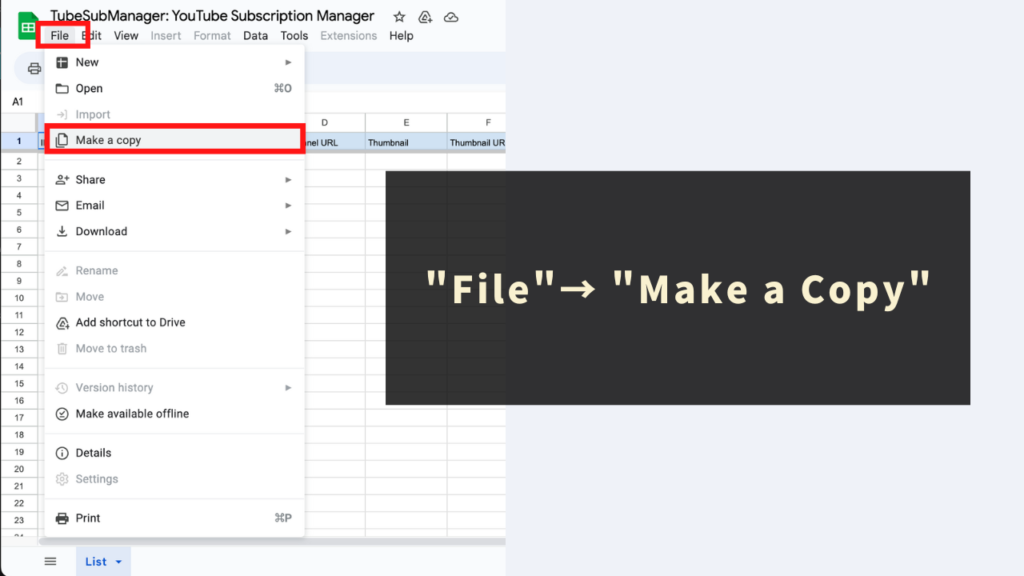
This tool is a Google Sheets formatted tool integrated with an automation menu from Google Apps Script (GAS).
Initially, for safety reasons, it’s restricted to “view-only” access. To use the tool’s automation menu, you need to make a copy of the “view-only” tool.
Go to ‘File’ → ‘Make a copy’ on the toolbar of the “view-only” Google Sheets to start using a copy of the tool.
No code editing is needed as the copied sheet also copies the program.
STEP 2: Run ‘Output subscribed channels’ from the ‘Menu’
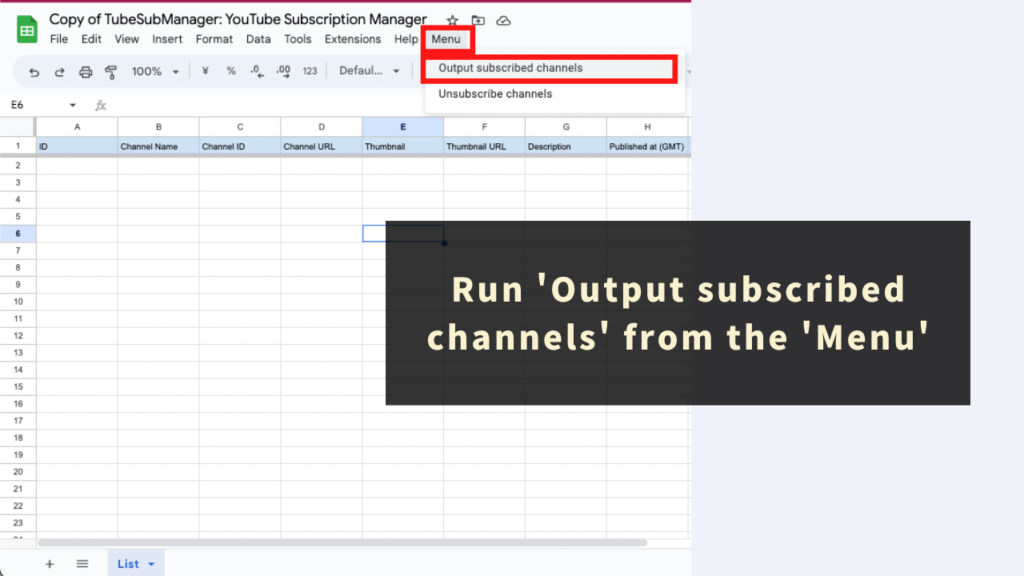
Next, output the list of YouTube channels your Google account is subscribed to.
Click ‘Output subscribed channels’ from the custom ‘Menu’ provided by this tool.
The first time you run the automation menu of this tool, an initial authentication process is required. Please refer to the following article for how to proceed with the initial authentication process:
Executing the ‘Output subscribed channels’ menu will output information about the list of YouTube channels your Google account is subscribed to on the ‘List’ sheet.
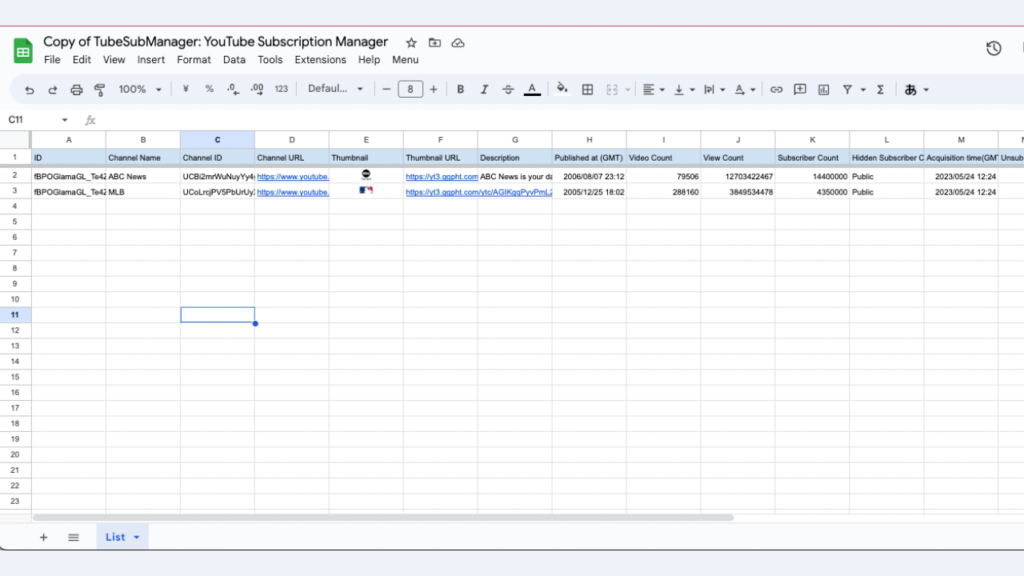
Additional specifications
- This tool fetches subscribed channel data from the YouTube account linked to the Google account using the tool. If you want to output the list of subscribed channels from another Google account, please use this tool with that account.
- The subscribed channel data fetched by the ‘Output subscribed channels’ menu updates any existing channel data on the ‘List’ sheet.
- If a channel does not exist on the ‘List’, the information for the newly subscribed channel will be appended at the end.
- The tool is designed to retain data of channels even after they are unsubscribed.
- If you want to add columns for free input, please use column Q onwards in the ‘List’.
List of items that can be fetched and output with TubeSubManager
Here’s a list of information that can be fetched and output when running the ‘Output subscribed channels’ menu. (Precondition: The tool automatically fetches your YouTube subscribed channel list data using the YouTube Data API.)
- ID
- Channel Name
- Channel ID
- Channel URL
- Thumbnail
- Thumbnail URL
- Description
- Published at (GMT)
- Video Count
- View Count
- Subscriber Count
- Hidden Subscriber Count Setting
- Acquisition time(GMT)
- Unsubscribe
- Unsubscribed Time(GMT)
- Memo
Please note, there may be cases where data cannot be fetched due to API restrictions. Also, due to API specifications, some numbers may be approximate.
STEP 3: Select channels to unsubscribe from the List sheet
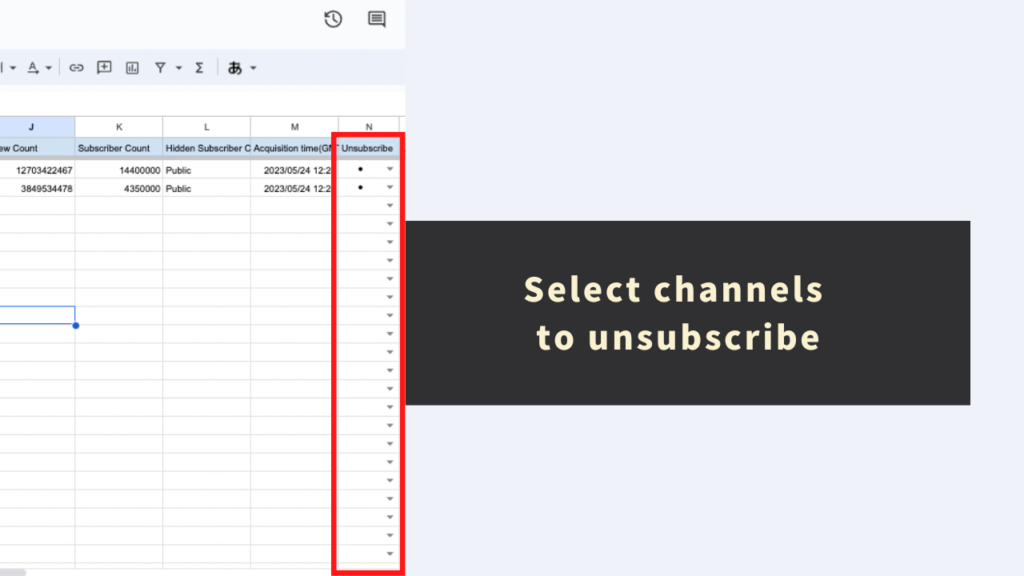
If you want to mass unsubscribe from any channels from the List sheet, proceed to this STEP.
Next, select the channels you want to unsubscribe from in the ‘List’ sheet.
For the channels you want to unsubscribe from, select ‘●’ from the dropdown in the ‘Unsubscribe’ column (Column N).
STEP 4: Click ‘Unsubscribe channels’ from the Menu
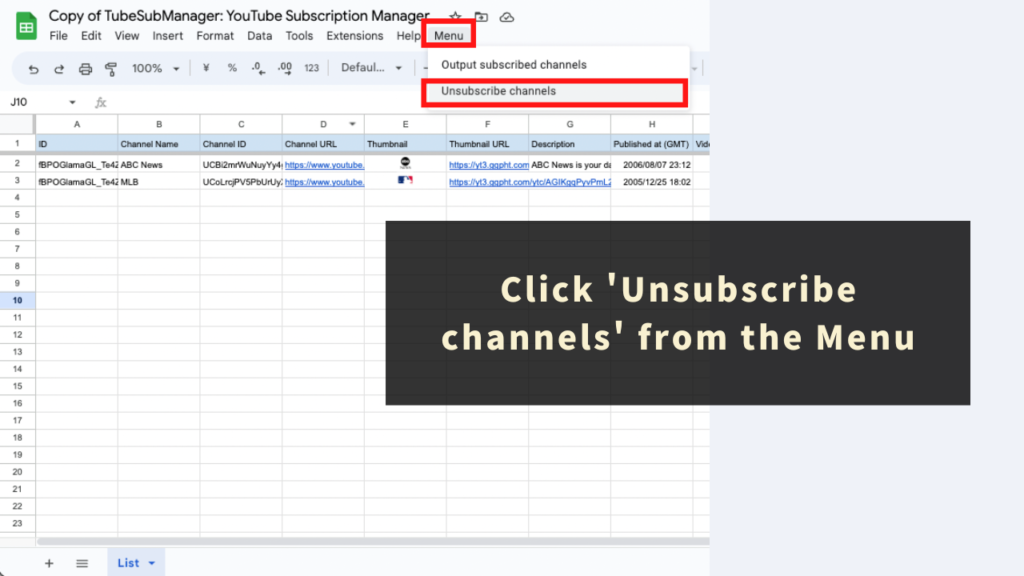
Finally, bulk unsubscribe from the channels you’ve selected.
Execute ‘Unsubscribe channels’ from the custom ‘Menu’ of this tool.
Running this automation menu will trigger the bulk unsubscribe process for the selected channels.
The channels that have completed the unsubscribe process will have the time of unsubscription outputted in the ‘Unsubscribed Time(GMT)’ column (Column O) of the ‘List’ sheet in this tool.
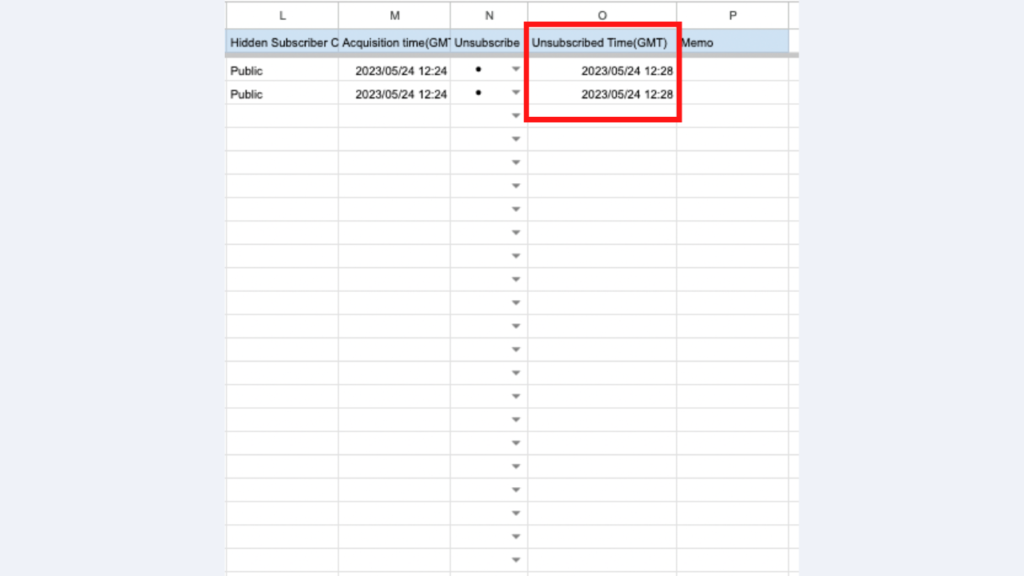
TubeSubManager: Usage Notes
- You need a Google account to use this tool.
- This tool uses the YouTube Data API to retrieve information. Please note that there may be cases where information cannot be retrieved temporarily or the retrieval fails.
- There is also a daily information retrieval limit. Please be aware of these risks beforehand.
- Reference: YouTube Data API Overview
- We cannot take responsibility for any issues that arise from the use of this tool. Please understand and test how to use the tool before proceeding.
- This tool has a maximum processing time (about 6 minutes). If this time is exceeded, data retrieval, output, and operation may not be completed, so please understand this in advance.
- The copyright of the tool and program belongs to GAS LAB. Unauthorized copying, redistribution, sharing, and copying of the source code are strictly prohibited.
- This tool triggers an “authentication and permission process” upon first use. Please proceed with authentication and permission referring to the following article.
- Please be aware that due to changes in the specifications of the YouTube Data API, this tool itself may be subject to changes or updates, and there may be instances where information cannot be retrieved or manipulated. We appreciate your understanding in advance.
Q&A
Q. How can I get the TubeSubManager?
The TubeSubManager is available at the following page.
https://store.gas-laboratory.com/
Q. How can I ask about how to use the TubeSubManager?
Please note that support is only provided for those who are part of the “GAS LAB Premium Membership“. Support is not provided for those who only purchased this tool. Your understanding is appreciated.