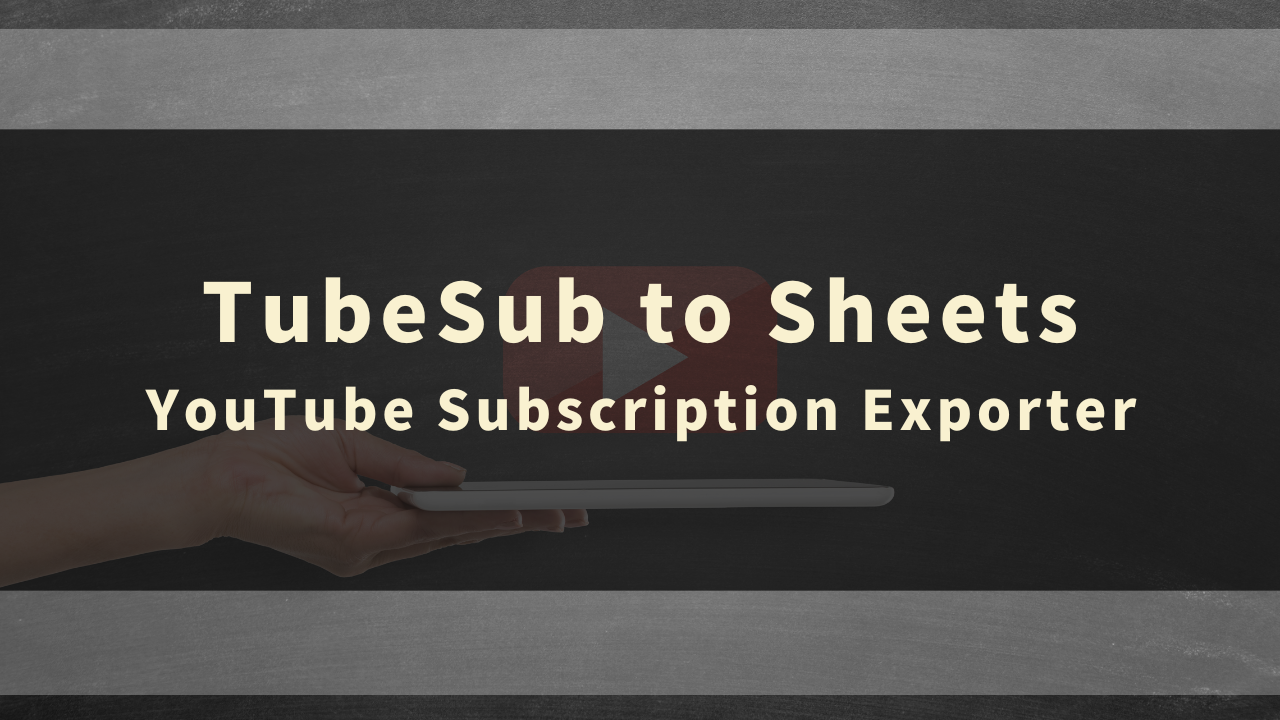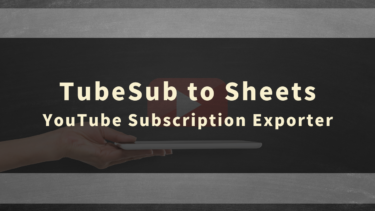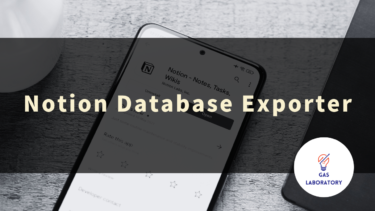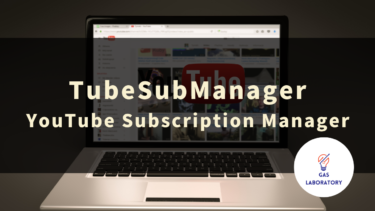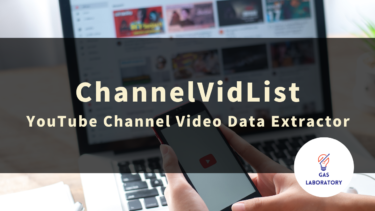This article provides a detailed explanation of the overview, usage, and frequently asked questions (Q&A) about “TubeSub to Sheets: YouTube Subscription Exporter,” a tool developed by GAS LAB, which plans and develops AI and automation tools.
- 1 TubeSub to Sheets: YouTube Subscription Exporter Overview
- 2 TubeSub to Sheets: YouTube Subscription Exporter User Guide
- 3 List of Items that Can Be Retrieved/Output with TubeSub to Sheets
- 4 TubeSub to Sheets: Points to Note When Using
- 5 Q&A
TubeSub to Sheets: YouTube Subscription Exporter Overview
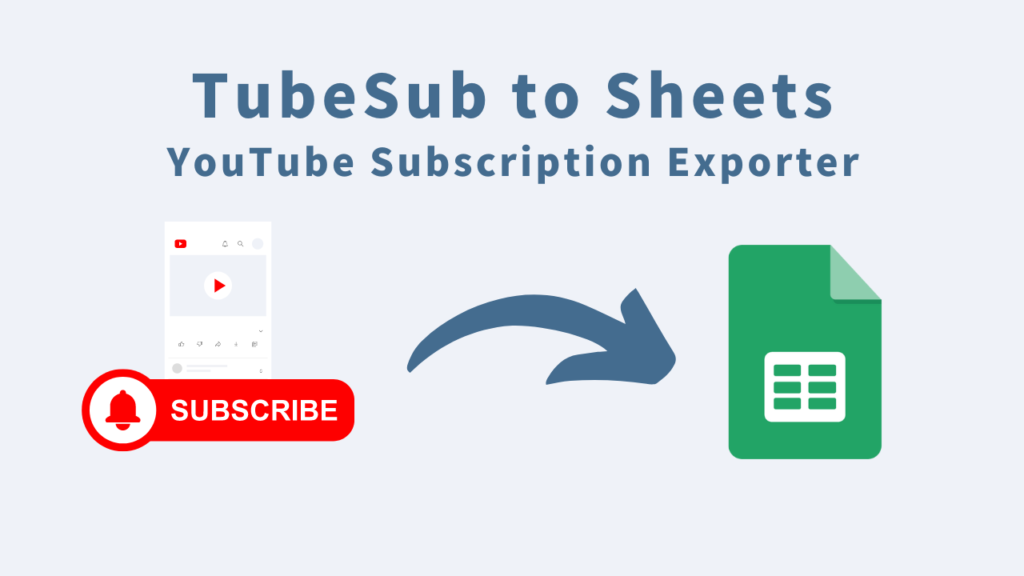
This tool allows you to export a list of your YouTube subscribed channels to Google Sheets.
Those who frequently watch YouTube are likely to subscribe to their favorite channels. While subscription is convenient for receiving new video notifications and for quick access to channels you want to watch, it can become difficult to manage as the number increases.
Using this tool in such situations allows you to list the channels you have subscribed to, making it highly recommended.
By using this tool, you can export a list of YouTube subscribed channels to Google Sheets, making it much easier to check compared to the YouTube app.
In addition, you can view information such as the number of views, number of videos, and number of subscribers for the channels you have subscribed to, so it can be used for competitive research for those who run a YouTube channel.
Moreover, this tool is a one-time purchase and doesn’t require any installation.
It is very easy to use and incurs no running costs, so anyone can use it.
As this is a Google Sheets tool using Google Apps Script (GAS), it can be used on Windows or Mac as long as Google Sheets is available.
Please use it for organizing and managing YouTube subscribed channels and for research purposes.
Three features of TubeSub to Sheets
-
Automatically fetches and outputs a list of your YouTube subscribed channels
- This tool can automatically fetch and output a list of YouTube channels that you have subscribed to using your own account via the YouTube API.
- The list of subscribed channels that can be fetched and output includes not only basic information about the channel such as channel name and channel creation date, but also quantitative data useful for analysis such as total number of video views, number of video posts, and number of channel subscribers.
-
Outputs data to Google Sheets, making analysis, processing, and sharing convenient!
- The output destination for the YouTube subscribed channel list data fetched by this tool is “Google Sheets”.
- Therefore, you can easily analyze, process, and share the data.
- Also, by using the functions of Google Sheets, you can also output the data in Excel or CSV file format.
-
Simple specifications make it easy to use even for beginners!
- The usage of this tool is very simple and suitable for beginners.
- Basically, it’s a tool that can be operated with a click, so if you have experience using spreadsheet software such as Excel or Google Sheets, you can easily use it.
- There’s no need to worry about complicated API settings.
TubeSub to Sheets is recommended for those who:
- Want to list their subscribed YouTube channels
- Want to analyze the channels they have subscribed to
- Want to share their subscribed channels with others
TubeSub to Sheets: YouTube Subscription Exporter User Guide
STEP 1: Copy the Purchased Tool (in Google Sheets format)
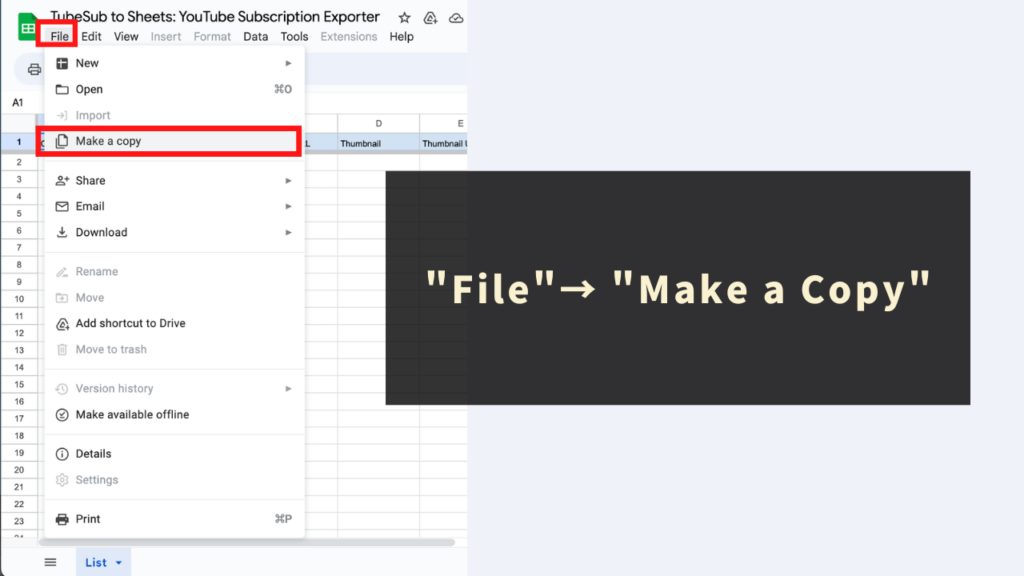
This tool is a “Google Sheets format” tool with an automated script from Google Apps Script (GAS) implemented.
Initially, for safety, it is limited to “view only” permissions. In order to use this tool (use the automation menu), you need to copy the view-only tool once.
Please start using the tool by clicking ‘File’ → ‘Make a copy’ on the Google Sheets toolbar when you first purchase, and generate a copy of the tool.
The program is also copied to the copy sheet, so there is absolutely no need to edit the code, so rest assured.
STEP 2: Run ‘Output subscribed channels’ from the ‘Menu’
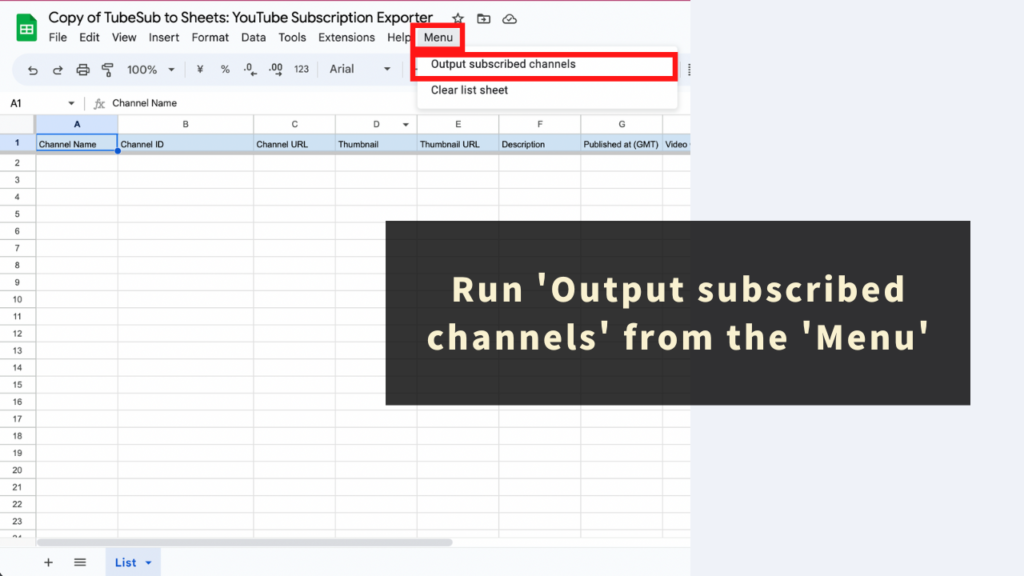
Next, let’s output a list of YouTube channels registered with your Google account.
Please click and execute ‘Output subscribed channels’ from the ‘Menu’ that this tool has prepared.
When executing the automation menu unique to this tool for the first time, an initial authentication process is required. Please refer to the following article for how to proceed with the initial authentication process.
When you run the ‘Output subscribed channels’ menu, the information of the list of YouTube channels registered with the Google account using this tool is output to the ‘List’ sheet.
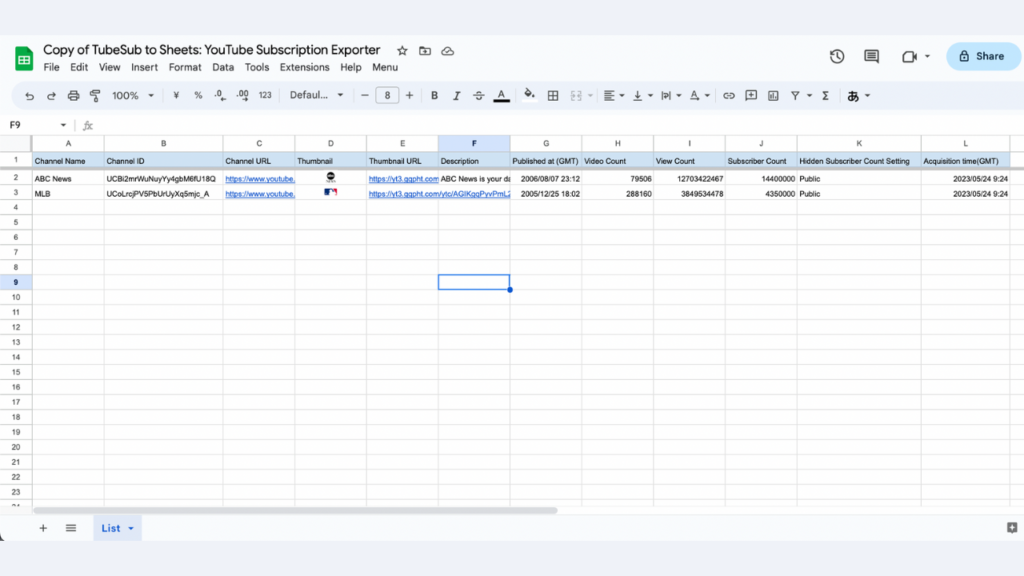
Supplement to Specifications
- Please note that each time you run the ‘Output subscribed channels’ menu, all the ‘List’ sheets of this tool will be deleted and overwritten once. If necessary, please back up the output results to another sheet by copy and paste, etc.
- This tool is designed to obtain the YouTube subscribed channel data of the Google account using this tool. If you want to output a list of subscribed channels of another Google account, please use this tool with another Google account.
Reference: We also offer the ‘Clear list sheet’ function.
If you want to clear the List sheet, we also offer the ‘Clear list sheet’ function that allows you to clear the List sheet with one click. Please use it as needed.
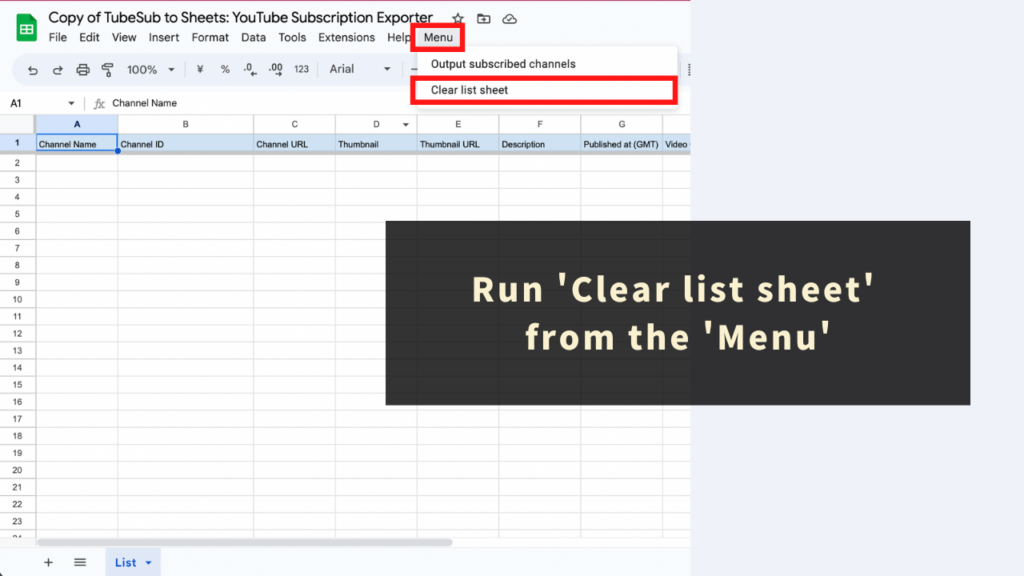
List of Items that Can Be Retrieved/Output with TubeSub to Sheets
This tool automatically retrieves your YouTube subscription channel list data using the YouTube Data API. With this tool, you can retrieve and output various data for each channel that can be used for analysis, so that it can be used for various purposes. Here are the items that can be retrieved and output with this tool.
- Channel Name
- Channel ID
- Channel URL
- Thumbnail
- Thumbnail URL
- Description
- Published at (GMT)
- Video Count
- View Count
- Subscriber Count
- Hidden Subscriber Count Setting
- Acquisition time(GMT)
※There may be cases where data cannot be obtained due to API limitations. ※The numbers may be approximate due to the API’s specifications.
TubeSub to Sheets: Points to Note When Using
- A Google account is required to use this tool.
- This tool uses the YouTube Data API to retrieve information. In some cases, information may not be able to be retrieved temporarily, or retrieval may fail. Please note this in advance.
- There is also a limit on information retrieval per day. Please understand these risks in advance.
- Reference: YouTube Data API Overview
- We cannot be held responsible for any problems that occur through the use of this tool. Please test and understand how to use it before using it.
- This tool has a processing time limit (about 6 minutes). If the processing time is exceeded, there may be cases where data retrieval and output cannot be completed. Please note this in advance.
- The copyright of the tool and the program belongs to GAS LAB. Unauthorized copying, resale, distribution, sharing of the source code is strictly prohibited.
- This tool has an “Authentication/Permission Process” the first time it is used. Please proceed with authentication/permission using the following article as a reference.
- The specifications of this tool may change, be updated, or information may become unobtainable or inoperable due to changes in the specifications of the YouTube Data API. Please note this in advance.
Q&A
Q. How can I get the TubeSub to Sheets?
The TubeSub to Sheets is available at the following page.
https://store.gas-laboratory.com/
Q. How can I ask about how to use the TubeSub to Sheets?
Please note that support is only provided for those who are part of the “GAS LAB Premium Membership“. Support is not provided for those who only purchased this tool. Your understanding is appreciated.