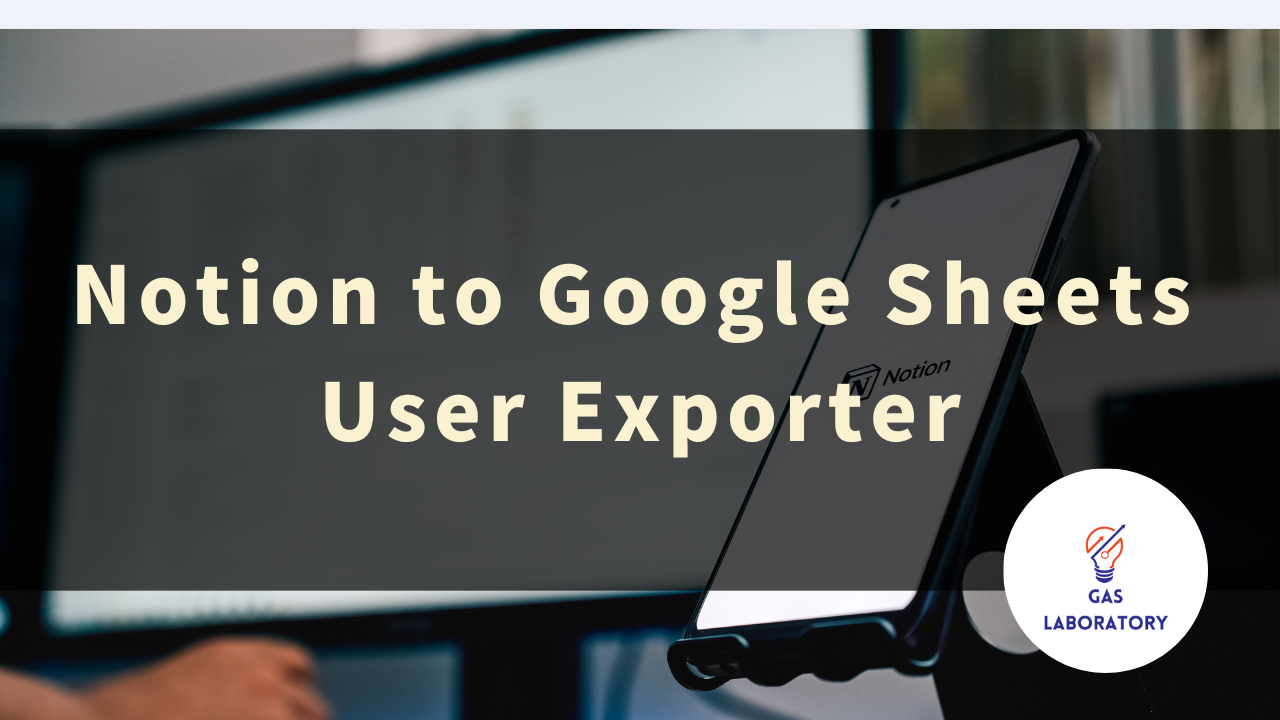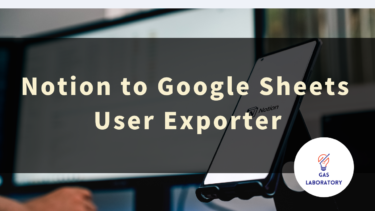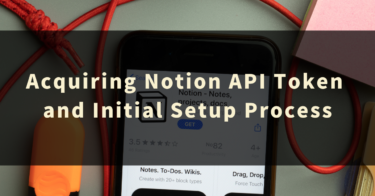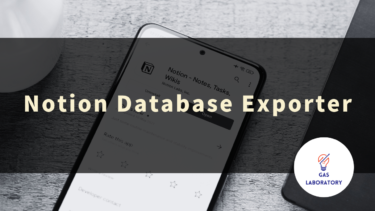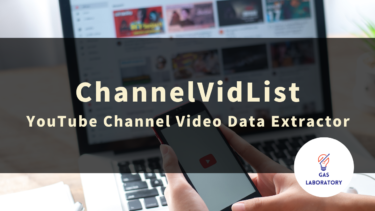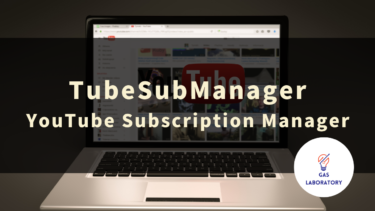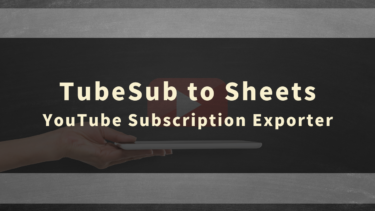This article provides a comprehensive guide to GAS LAB’s “Notion to Google Sheets User Exporter”, covering its overview, usage, and frequently asked questions (Q&As).
Overview of Notion to Google Sheets User Exporter
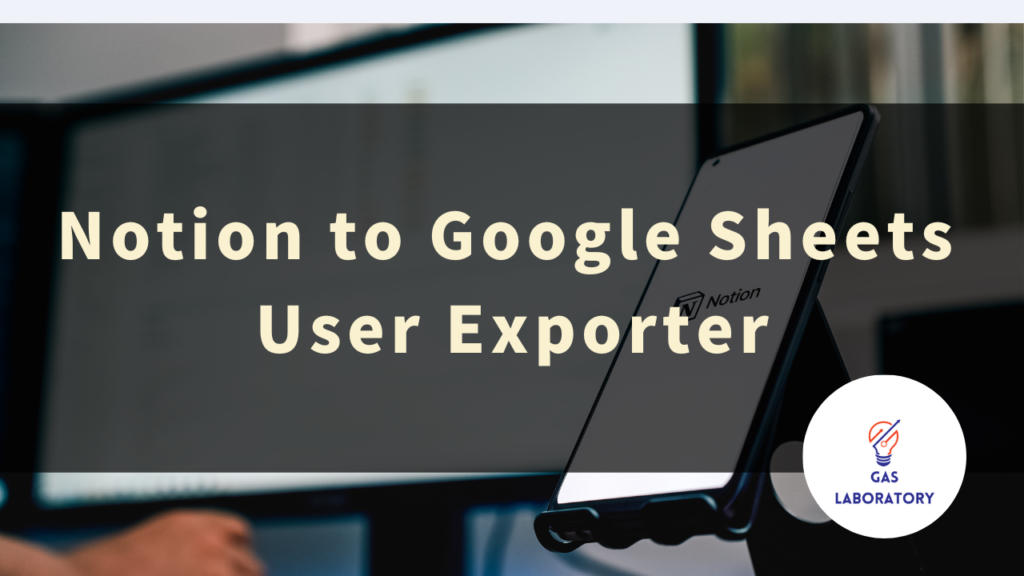
This tool is a simple utility that allows you to export a list of user data from your Notion workspace to Google Sheets in bulk.
It is capable of retrieving and exporting not only “general user” data but also information related to “bot” type users.
With just a few simple steps of input and click operations, you can set up and use the tool, making it accessible to anyone capable of basic PC operations.
This tool is highly recommended for those who want to visualize and manage the users in their Notion workspace.
Three Key Features of the Notion to Google Sheets User Exporter
-
Easily Export the User List of Your Workspace!
- You can easily export the user list of your Notion workspace to Google Sheets.
- In addition to User IDs and usernames, it also outputs emails linked to users.
-
List Not Only General Users but Also Bot Users!
- If you’re using automation connectors in your workspace, you can list bot users in addition to general users.
-
Beginners-Friendly with a Picture-Attached Manual!
- This tool uses the Notion API to retrieve information.
- A comprehensive manual with images is provided, ensuring even beginners can easily configure the API and the tool.
The Notion to Google Sheets User Exporter is Recommended for:
- Those who want to visualize or manage workspace users.
- Those with many members in their workspace.
- Those who want to experiment with the Notion API.
User Manual for the Notion to Google Sheets User Exporter
STEP 1: Copy the Tool file (in Google Sheets format)
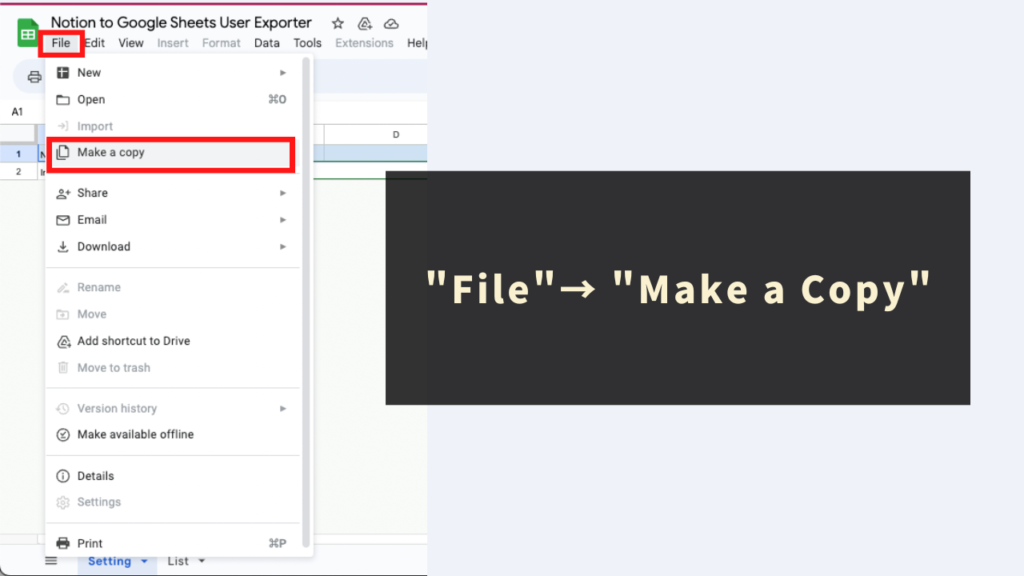
This tool comes in Google Sheets format. The original Google Sheets is view-only when initially purchased.
To use the automation menu of this tool, you need to create a copy of the original Google Sheets. Click “File” -> “Make a Copy” on the toolbar of Google Sheets to generate a copy file with editing permission.
The automation process program will also be copied to the copied sheet, so you don’t have to worry about editing the code.
STEP 2: Obtain Notion API Information and Paste it into the “Setting” Sheet
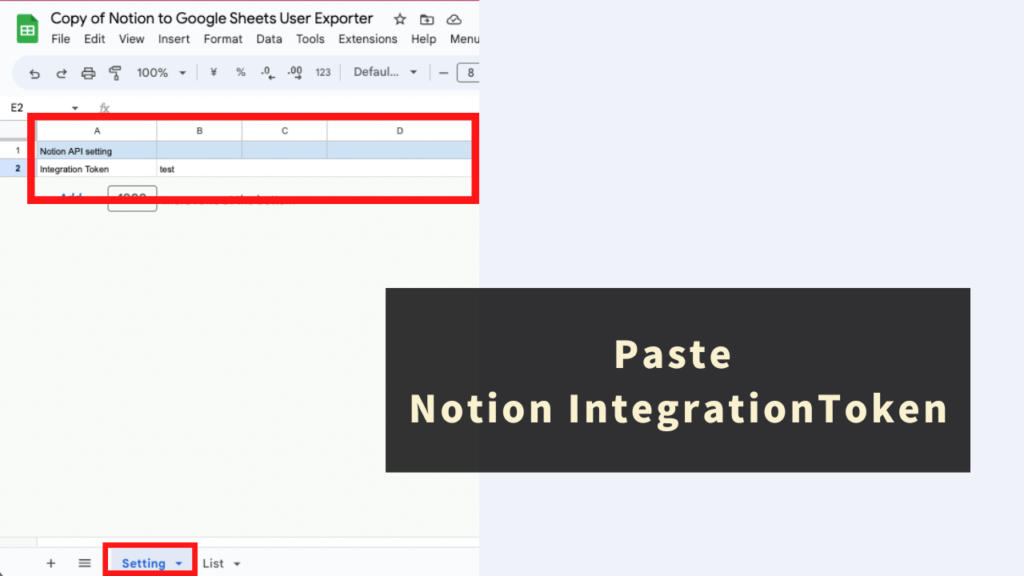
This tool automatically retrieves user information from your workspace using the Notion API, requiring the relevant information (token).
- Reference: Detailed explanation on how to get the settings and information required for using the Notion API can be found in the article below. Please refer to it to get your Notion API token.
Paste the acquired Notion API token into the “Integration Token” field on the “Setting Sheet” of this tool.
STEP 3: Click on “List users” from the Menu
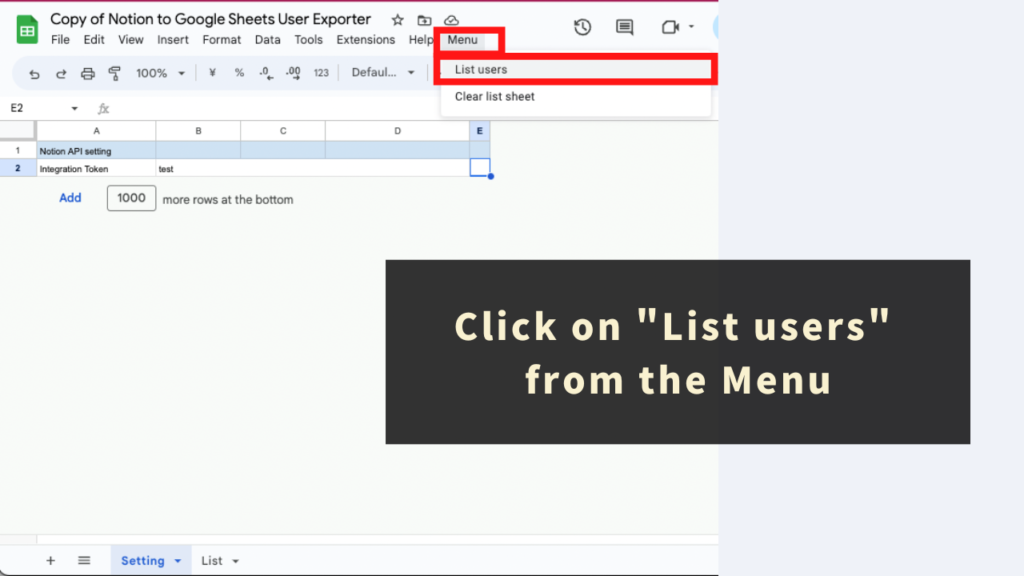
Finally, you’ll automatically list up the users of your Notion workspace.
From the tool-specific “Menu”, click “List users”.
Upon executing the “List users” menu, the user list information of the workspace where the connector is installed will be automatically retrieved and outputted on the “List” sheet of this tool.
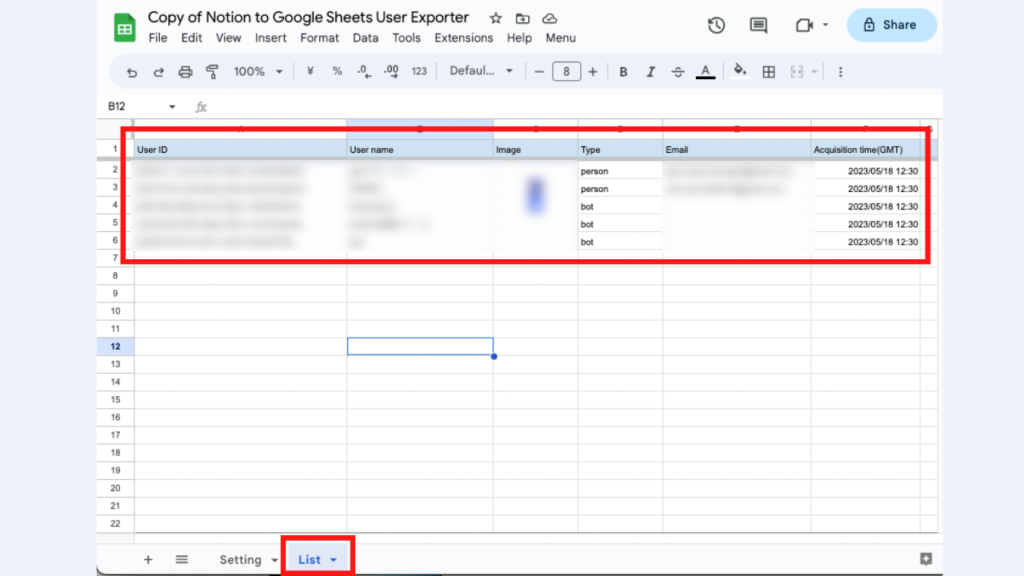
Please note that each time you execute the “List users” menu, the “List” sheet of this tool will be cleared.
Note: The “Clear list sheet” Function is also Available
This tool also provides a “Clear list sheet” function to clear the List sheet. Please use it as needed.
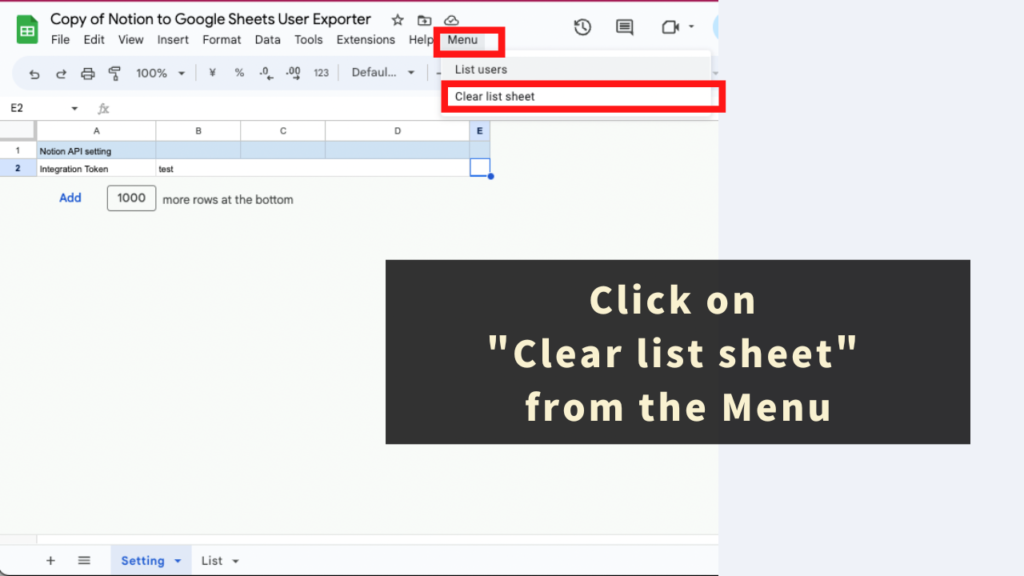
Data Points Retrieved and Outputted by the Tool
For each user retrieved, the following data points can be obtained and outputted:
- User ID
- User name
- Image
- Type
- Acquisition time (GMT)
Important Notices on Using the Tool
- Use of this tool requires a Google account and a Notion account.
- This tool uses the Notion API to retrieve information. Please understand that there may be times when information cannot be temporarily retrieved, or retrieval fails.
- To set up and use the Notion API, you need to have owner rights in your workspace.
- We cannot be held responsible for any issues that arise from using this tool. Please understand and test the usage beforehand.
- The copyright of the tool and program belongs to GAS LAB. Unauthorized copying, redistribution, sharing, and selling, as well as copying of the source code, are strictly prohibited.
- This tool has a time limit for processing (about 6 minutes). Please be aware of this.
- The first time you use this tool, an “authentication and permission process” will occur. Please proceed with authentication and permission referring to the article below:
- Please be aware that this tool may change its specifications or be updated due to changes in the Notion API’s specifications.
Q&A
Q. How can I get the Notion to Google Sheets User Exporter?
The Notion to Google Sheets User Exporter is available for free at the following page.
https://store.gas-laboratory.com/
Q. How can I ask about how to use the Notion to Google Sheets User Exporter?
Since this tool is a free tool, we do not provide support. Please understand this in advance.