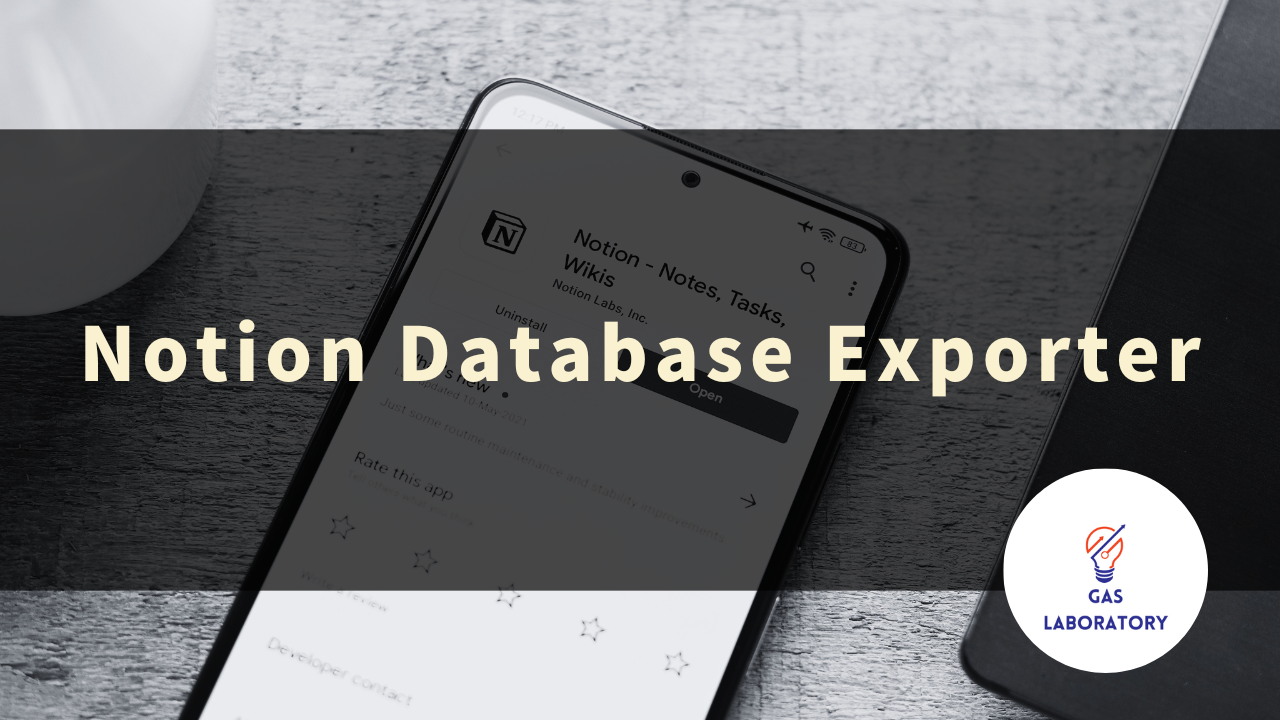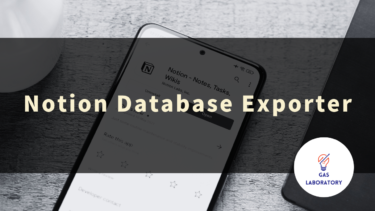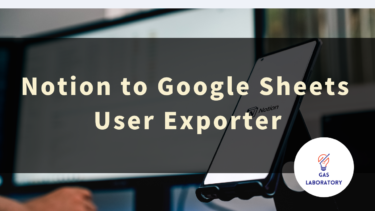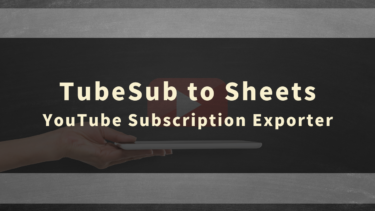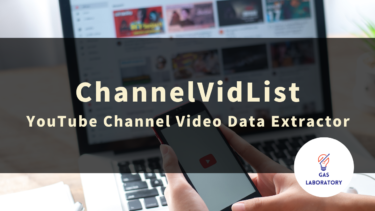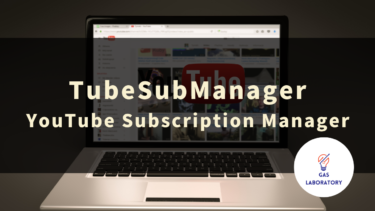This article provides a detailed explanation of the ‘Notion Database Exporter’ developed by GAS LAB, which specializes in planning and developing AI and automation tools. It covers an overview of the tool, its usage, and answers to frequently asked questions (Q&A).
- 1 Overview of Notion Database Exporter
- 2 User Manual for Notion Database Exporter
- 3 List of Items that Can be Acquired and Output with Notion Database Exporter
- 4 Notion Database Exporter: Precautions for Use
- 5 Q&A
Overview of Notion Database Exporter
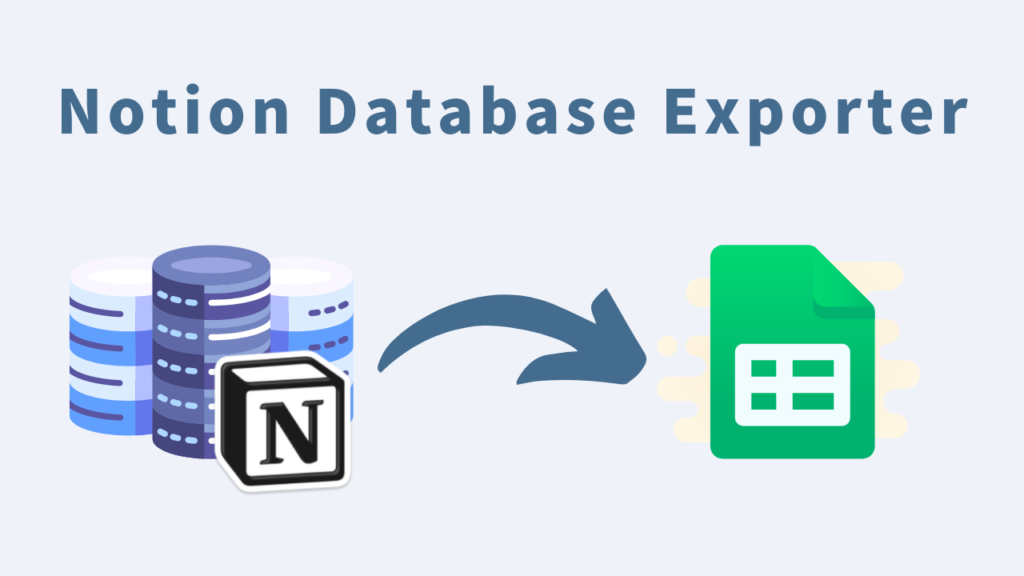
This tool allows you to easily list the databases within your Notion workspace.
The output destination for the fetched data is ‘Google Sheets’, which enables you to quickly process, edit, and share data.
It can automatically fetch and output not only the ‘title’ information of the databases in the workspace, but also detailed information such as the URL of each database, the date and time of the latest update, and the name of the latest updater. This makes it useful for organization and management.
The tool itself is designed to be simple. It can be set up and operated by click and input operations alone, so anyone who can perform basic PC operations can easily use it.
This tool is particularly recommended for those who want to visualize a list of Notion databases that tend to proliferate, those who want to organize within the workspace, and those who use the workspace with a large number of people.
Three Features of Notion Database Exporter
-
Easily export the list of databases in your workspace!
- You can batch output the list of databases in your Notion workspace to Google Sheets.
-
Output useful detailed information for management and organization!
- Not only can you output the title information of the database, but also other details such as the database URL, creator, latest updater, and last update date and time that are useful for management and organization.
-
An image-accompanied instruction manual ensures even beginners can use it without worry!
- This tool utilizes the NotionAPI to fetch information.
- We’ve prepared a detailed manual with images to make it easy for beginners to set up the API and the tool, so you can use it with confidence.
Notion Database Exporter is recommended for:
- Those who want to visualize the list of Notion databases
- Those who want to organize within the workspace
- Those who use the workspace with a large number of people
User Manual for Notion Database Exporter
STEP 1: Copy the tool (in Google Sheets format)
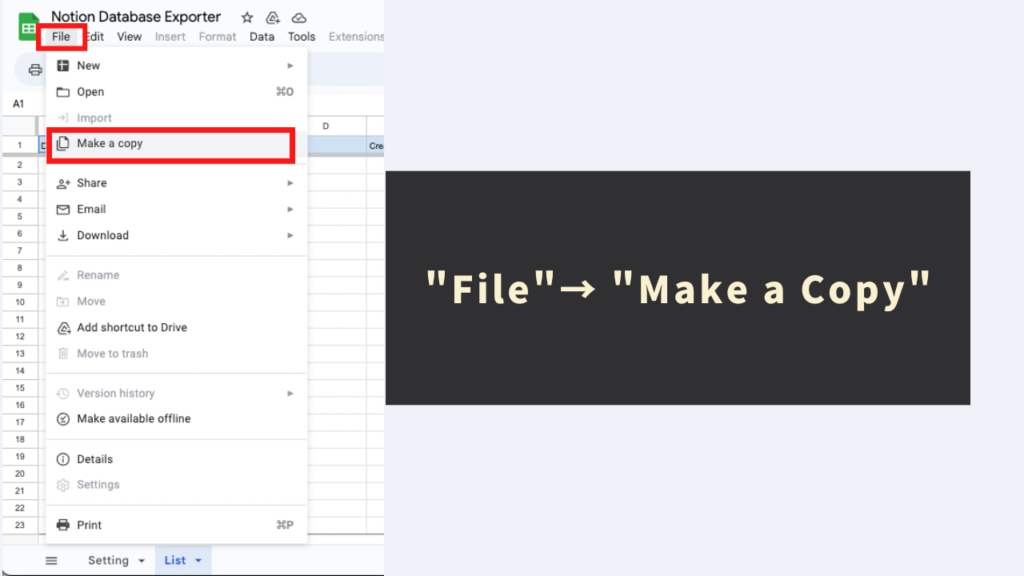
This tool is a ‘Google Sheets format’ tool with a built-in GAS automation program. Initially, the original file is restricted to ‘view-only’ access. In order to use the automation menu of this tool, it’s necessary to make a copy of the original Google Sheets file.
By clicking ‘File’ → ‘Make a copy’ in the Google Sheets toolbar, you can generate a copy file with an activated automation menu. The automation processing program is also copied to the copy sheet, so there’s no need to edit complex program codes, so rest assured.
STEP 2: Obtain Notion API information and paste it into the ‘Settings’ sheet
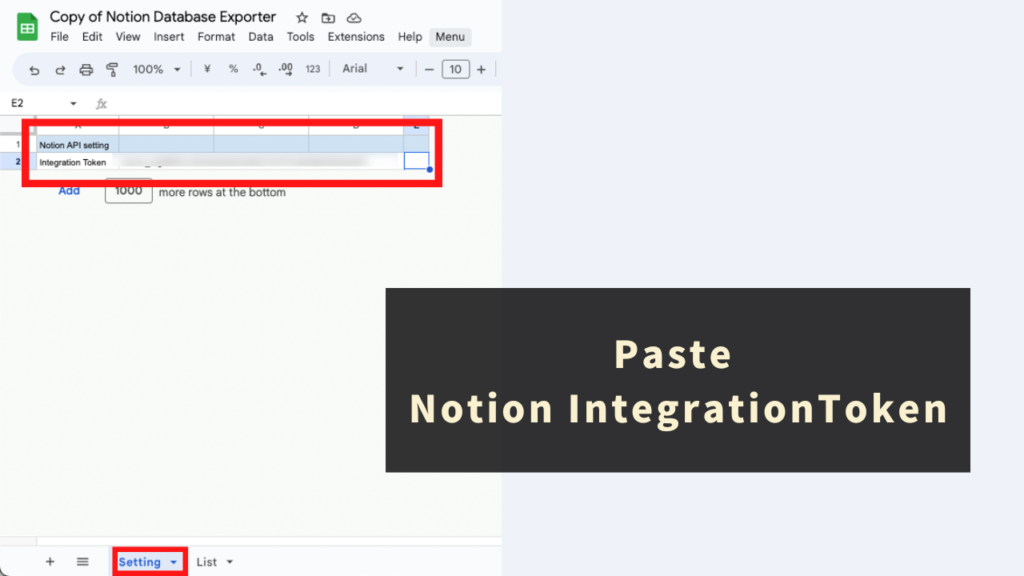
This tool uses the Notion API to automatically obtain database information from the workspace. Therefore, the information (token) necessary to use the Notion API is required. Also, you need to add an integration to the database from which you want to obtain information.
※Note: The method of obtaining the settings and information necessary for using the Notion API is explained in detail in the following article. Please refer to this and obtain the Notion API token and add the integration settings.
Paste the obtained Notion API token into the ‘Integration Token’ field of the ‘Setting’ sheet of this tool.
STEP 3: Click ‘List Databases’ from the “Menu”
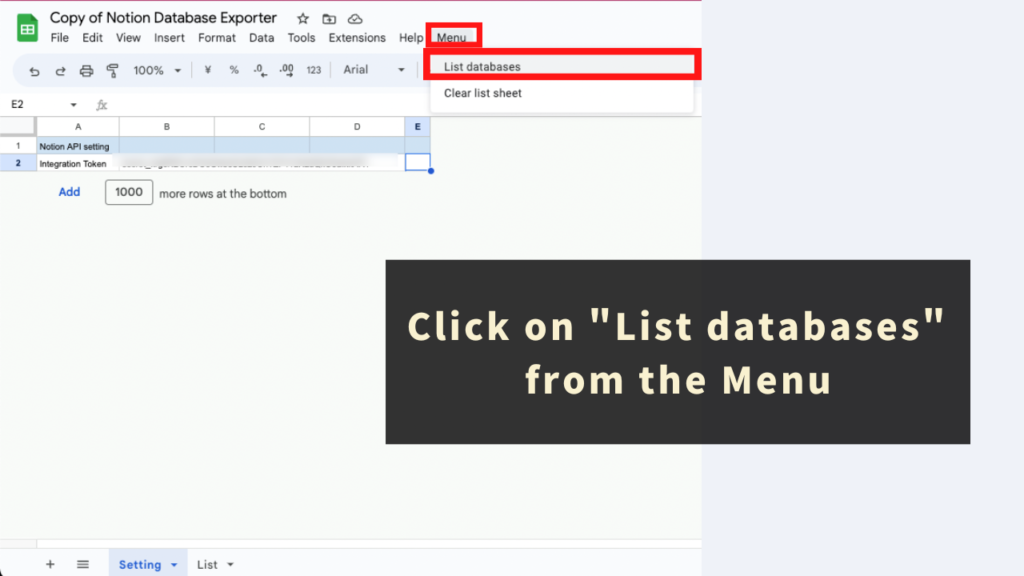
Finally, automatically list up the database list output of the Notion workspace.
From the ‘Menu’ unique to this tool, click ‘List databases’.
When you run the ‘List databases’ menu, the database list information with added integration (connect) is automatically obtained and output in bulk to the ‘List’ sheet of this tool.
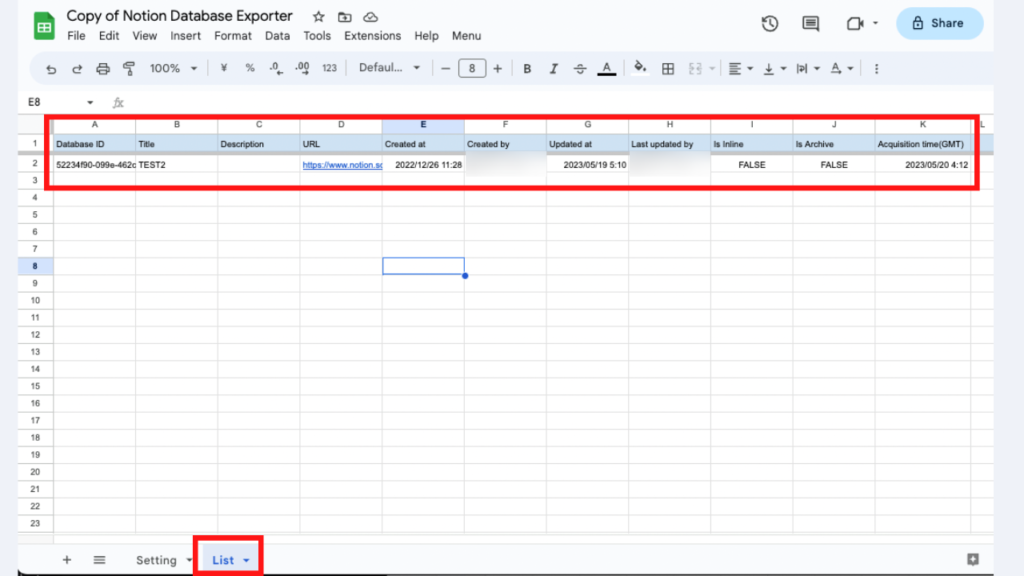
Points to note in this STEP
- Each time you execute the ‘List databases’ menu, the ‘List’ sheet of this tool is cleared and updated, so please be careful.
- What can be output with this tool is a ‘list of databases with added integration’. Please add an integration (connect) to the database you want to obtain information from with an additional connect operation.
- The first time you run this tool’s unique automation menu, an initial authentication process is required. The procedure for the initial authentication process is described in the following article, so please refer to it.
Reference: Guidance on ‘Clear List Sheet’ Function
This tool also provides a ‘Clear List Sheet’ that clears the ‘List’ sheet. Please use as needed.
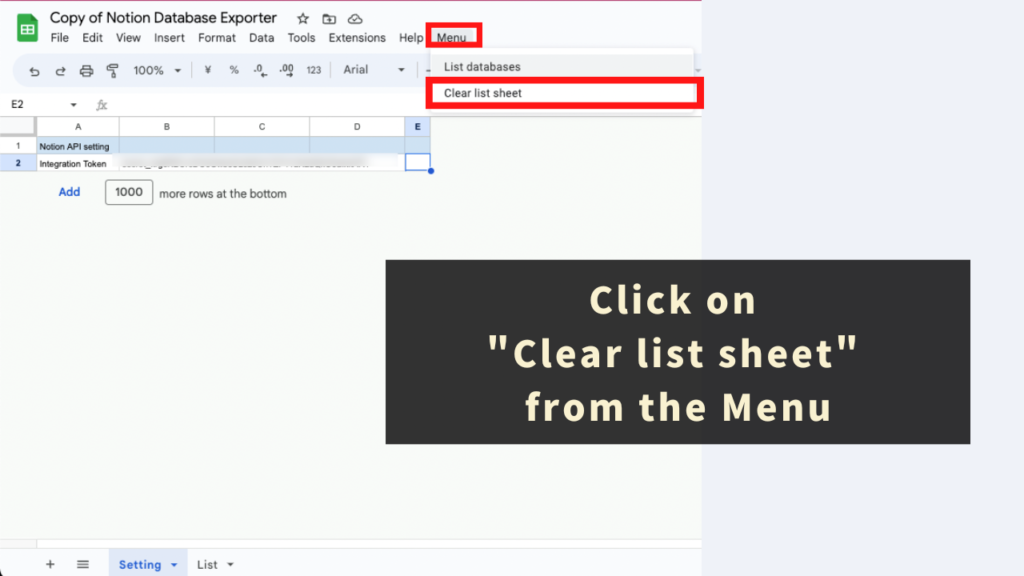
List of Items that Can be Acquired and Output with Notion Database Exporter
This tool can obtain and output the following items for each database of the workspace to be obtained:
- Database ID
- Title
- Description
- URL
- Created at
- Created by
- Updated at
- Last updated by
- Is Inline
- Is Archive
- Acquisition time(GMT)
Notion Database Exporter: Precautions for Use
- To use this tool, you need a Google account and a Notion account.
- This tool uses the Notion API to obtain information. In some cases, the information may not be temporarily obtained, or the acquisition of information may fail. Please understand this in advance.
- To set up and use the Notion API, you need to have owner privileges for the workspace.
- We cannot assume responsibility for any problems caused by the use of this tool. Please test and understand how to use it before using it.
- The copyright of the tool and program belongs to GAS LAB. Unauthorized reprinting, resale, distribution, sharing, and copying of source code are strictly prohibited.
- This tool has a time limit for processing (about 6 minutes). Please understand this in advance.
- This tool initiates an ‘authentication and authorization process’ when used for the first time. Please proceed with the authentication and authorization by referring to the following article.
- This tool may change its specifications or be updated due to changes in the specifications of the Notion API. Please understand this in advance.
Q&A
Q. How can I get the Notion Database Exporter?
The Notion Database Exporter is available for free at the following page.
https://store.gas-laboratory.com/
Q. How can I ask about how to use the Notion Database Exporter?
Since this tool is a free tool, we do not provide support. Please understand this in advance.