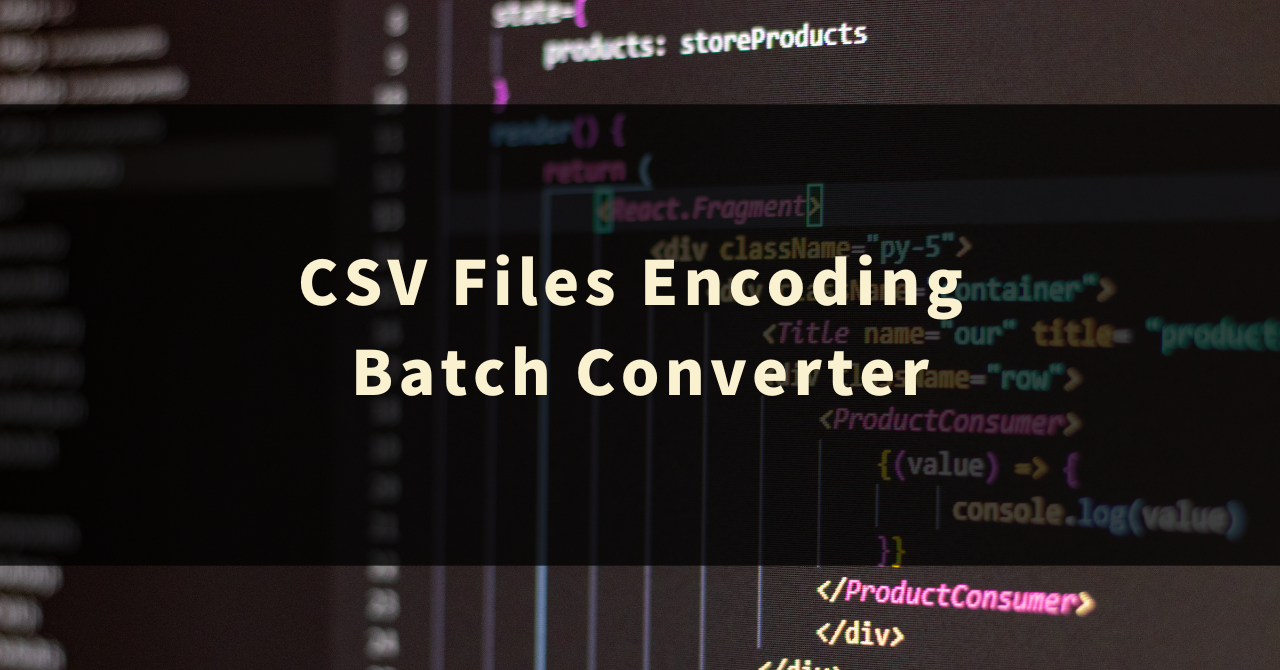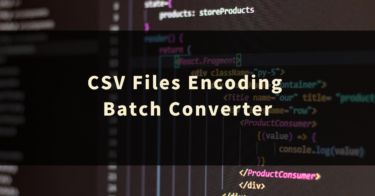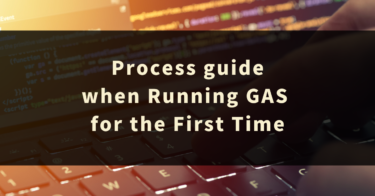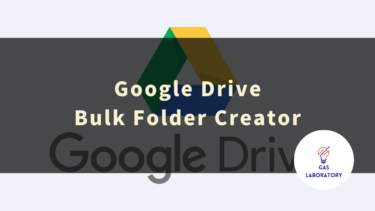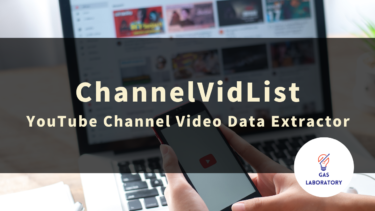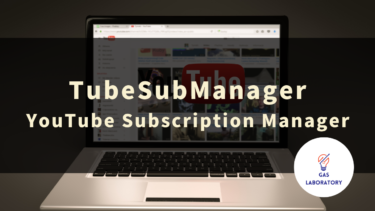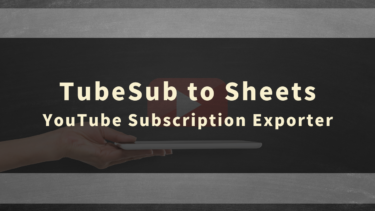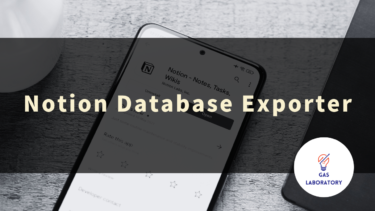In this article, we provide a detailed explanation of the overview, usage, and frequently asked questions about the ‘CSV Files Encoding Batch Converter’, a tool developed by GAS LAB, an organization that plans and develops automation and AI tools.
- 1 Overview of CSV Files Encoding Batch Converter
- 2 How to Use the CSV Files Encoding Batch Converter
- 3 Precautions for Using the CSV Files Encoding Batch Converter
- 4 Q&A about the CSV Files Encoding Batch Converter
Overview of CSV Files Encoding Batch Converter
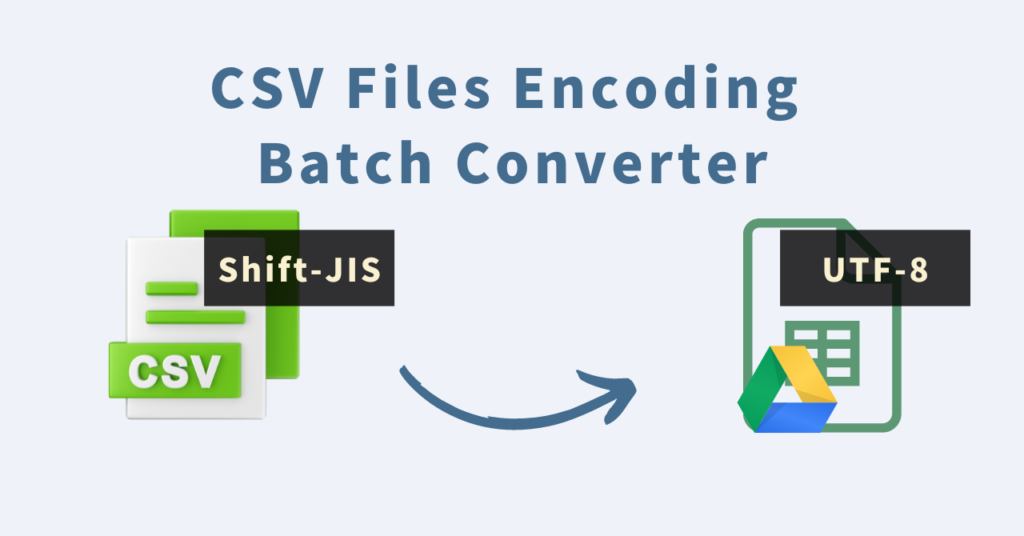
This tool allows you to batch convert the character encoding of multiple CSV files.
What You Can Do with This Tool
- Convert the character encoding of any CSV file within Google Drive
- Capable of converting multiple CSV files
- Character encoding can be selected from two types: ‘UTF-8’ and ‘Shift-JIS’
- The original files are duplicated and converted, leaving the original files untouched
When dealing with CSV files, there are occasionally instances of character corruption.
This often occurs due to differences in character encoding, such as when exchanging CSV files between Windows and Mac.
If characters become corrupted, it is possible to resolve the issue and open the file by changing the character encoding of the CSV file.
However, manually checking and converting the character encoding of multiple CSV files is inefficient.
In such situations, this tool allows you to batch convert the character encoding of multiple CSV files.
Character encoding can be selected from two types: ‘UTF-8’ and ‘Shift-JIS’.
When converting character encoding with this tool, instead of modifying the original CSV file, a copy of the original file is made and the conversion is performed on the copy.
Therefore, there is no need to worry about losing or being unable to restore the original file.
Also, this tool is in the form of a Google Sheets, so there is no need to install it on your computer.
It can be used with simple operations, regardless of the operating system (Windows or Mac).
If you frequently handle CSV files, it’s likely that you’ll encounter instances of character corruption, so we recommend using this tool.
Three Key Features of the CSV Files Encoding Batch Converter
1.Batch Convert the Character Encoding of Multiple CSV Files
- This tool can batch convert the character encoding of multiple specified CSV files. You can select from two types of character encoding: ‘UTF-8’ and ‘Shift-JIS’.
- While leaving the original file untouched, it generates a duplicated file with converted character encoding.
- You can also specify the folder in Google Drive where the converted files will be stored.
2.No Need for Installation Because It’s in ‘Google Sheets Format’!
- This tool is a ‘Google Sheets Format’ tool with an automation program implemented by Google Apps Script (GAS).
- There is no need to install anything, and it can be used regardless of your PC’s OS (Mac, Windows, etc.).
- Also, it can be used at any time as long as you have access to the internet.
3.Simple Operation of Input and Clicks! Even Beginners Can Easily Use It!
- The operation of this tool is simple.
- Since it can be operated by just input and clicks, anyone with experience using spreadsheet software like Excel can easily use it.
CSV Files Encoding Batch Converter is Recommended for:
- Those who want to batch convert multiple CSV files
- Those who want to easily convert ‘UTF-8’ formatted files, which are output by converting Google Spreadsheets to CSV, into ‘Shift-JIS’
How to Use the CSV Files Encoding Batch Converter
STEP 1: Copy the tool you purchased (in Google Sheets format)
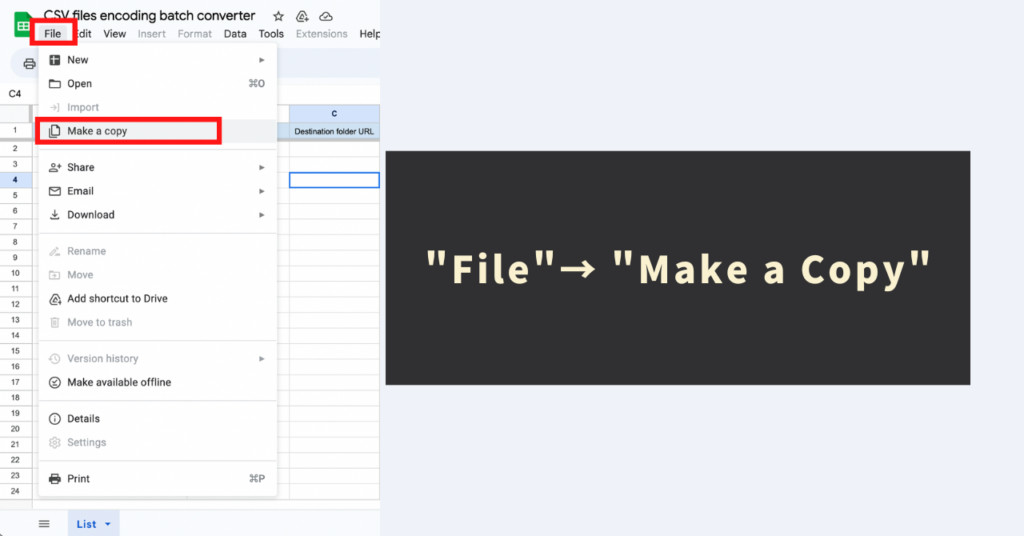
This tool is a Google Sheets format tool implemented with GAS (Google Apps Script) automation script. The tool as purchased is restricted to “view only” access, meaning the automation menu is not usable.
In order to use this tool (and access the automation menu), you need to start by making a copy of the original tool.
To make a copy of the tool, go to the toolbar of the tool (Sheets) and click on “File” → “Make a copy”.
The copy sheet also copies the program, so there is no need to edit the code. Please be assured.
STEP 2: Upload the CSV you want to change the character encoding to Google Drive
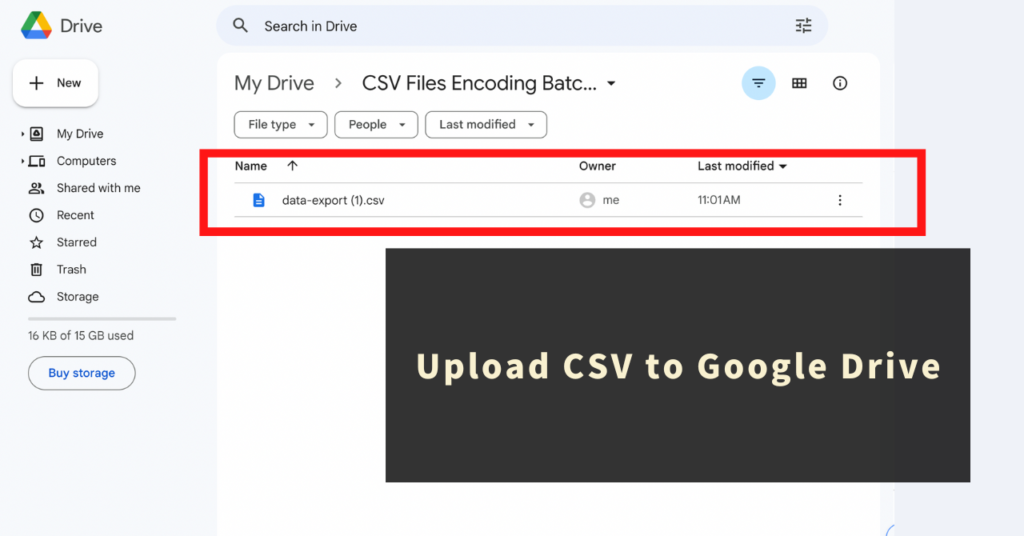
Next, please upload the CSV file you want to change the character encoding to anywhere you like in Google Drive.
There is no problem uploading to a specific folder, and there is no problem uploading directly under My Drive. Please upload to anywhere you like within Google Drive of the Google account you are using.
Note
Please note that this tool cannot batch convert CSV files that do not exist in your Google Drive.
STEP 3: List CSV URLs on the “List” sheet + various settings
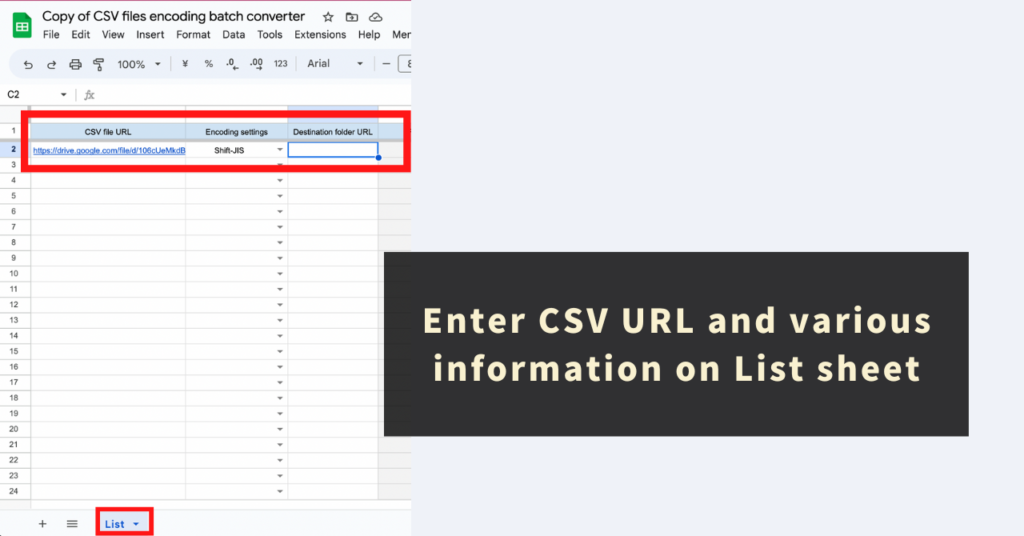
Next, list the information of the CSV files to be batch converted + perform various settings.
Please enter the following 3 pieces of information on the “List” sheet of this tool.
Contents and specifications of the “List” sheet settings
- CSV file URL
- This is a required entry field.
- Enter the URL of the CSV file you uploaded to Google Drive.
- Encoding settings
- Although not mandatory, entry is recommended.
- Please specify the character encoding after conversion from two types in the dropdown menu.
- Shift-JIS
- UTF-8
- In this tool, if “Encoding settings” is not specified, the default “character code conversion specification” is treated as “UTF-8”.
- Also, the other character code specified in “Encoding settings” is specified when reading the CSV file.
- If “UTF-8” is specified in the “character code conversion specification”, the CSV file specified in “csv file URL” is read and processed as “Shift-JIS”.
- This tool does not support character codes other than “UTF-8” and “Shift-JIS” before conversion.
- Destination folder URL
- This is an optional entry field.
- Enter the URL of the folder on Google Drive where the newly generated file with the new character code will be stored.
- If nothing is entered or if invalid information is entered, the converted files will be placed directly under My Drive.
Points to note
- Please check the character encoding of the csv file to be listed in advance.
- This tool does not support character codes other than “UTF-8” and “Shift-JIS” before conversion.
- Also, if the character encoding conversion specification is incorrect, garbled characters will not be resolved.
- There is no limit to the number of files that can be listed, but since the tool has a time limit of about 6 minutes, please list the number that can be processed within the time limit.
STEP 4: Execute “Batch Conversion” from the “Menu”
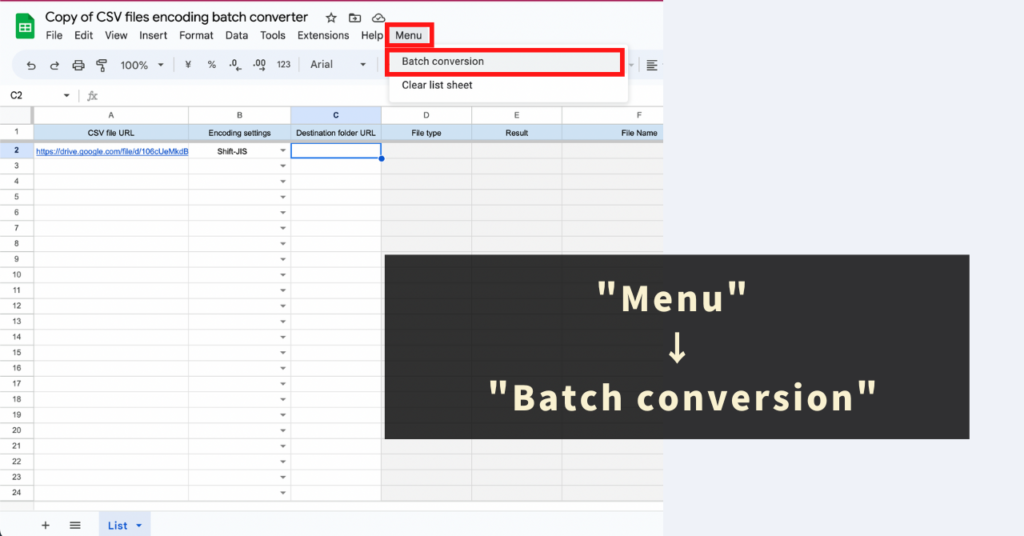
Finally, let’s batch convert the character encoding of the listed CSV files.
Please click “Batch conversion” from the “menu” prepared exclusively for this tool and execute it.
When executing the tool’s own automation menu for the first time, an initial authentication process is required. Please refer to the following article for how to proceed with the initial authentication process.
After executing the “Batch conversion” menu, the conversion process begins, and once the process is complete, the following four pieces of information will be output.
- File type
- This tool only supports csv files.
- Result
- If converted successfully, the URL of the newly generated converted CSV file will be output.
- File Name
- If converted successfully, the file name will be output.
- The file name will be “original file name” + “specified character encoding” + “date and time”.
- Execution time(GMT)
- The conversion execution date and time (GMT) will be output.
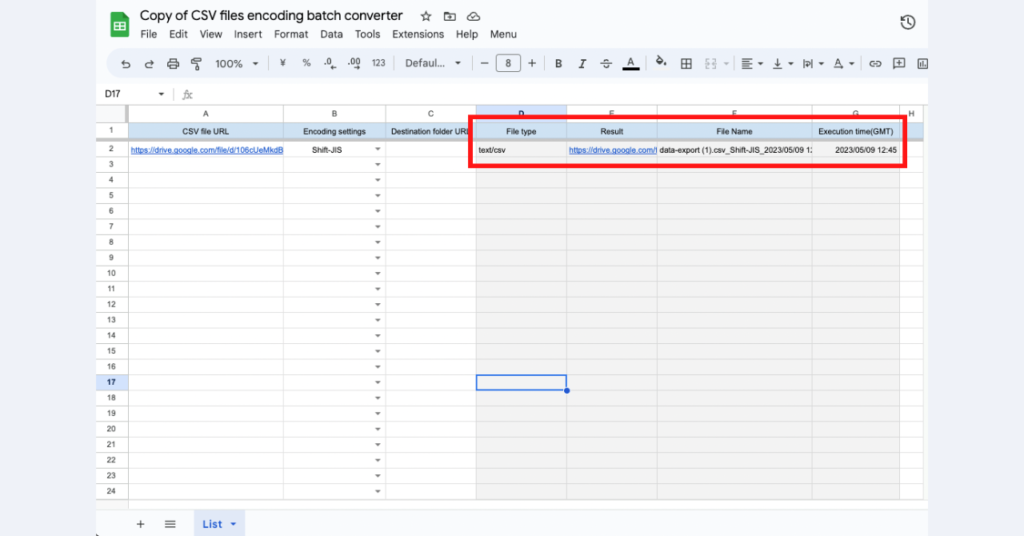
Please check and download the CSV file whose character encoding has been converted from the generated URL.
Additional Information
The following “lines” that fall under the following cases will be skipped in the processing.
- Rows where “CSV file URL” is not entered
- Rows where some string is entered in “Execution time(GMT)”
Reference: Guide to the List Sheet Clear Function
This tool also provides a “Clear list sheet” menu so that you can easily clear the conversion list sheet. Please use it as needed.
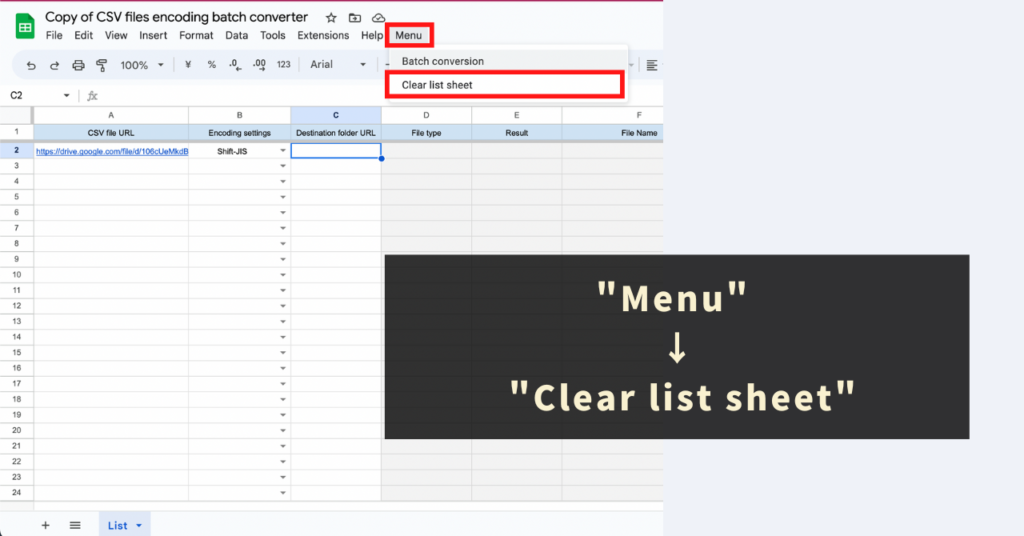
Precautions for Using the CSV Files Encoding Batch Converter
- A Google account is required to use this tool.
- We cannot be held responsible for any problems arising from the use of this tool. Please test and understand the usage in advance and use it.
- This tool has a time limit for processing (about 6 minutes). Please note that in case of exceeding the processing time, data acquisition/output may not be completed.
- The copyright of the tool and program belongs to GAS LAB. Unauthorized copying, resale, distribution, sharing and copying of the source code are strictly prohibited.
- This tool initiates an “authentication and permission process” at the time of the first use. Please proceed with authentication and permission referring to the following article.
Q&A about the CSV Files Encoding Batch Converter
Q. How can I get the CSV Files Encoding Batch Converter?
The CSV Files Encoding Batch Converter is available for free at the following page.
Q. How can I ask about how to use the CSV Files Encoding Batch Converter?
Since this tool is a free tool, we do not provide support. Please understand this in advance.