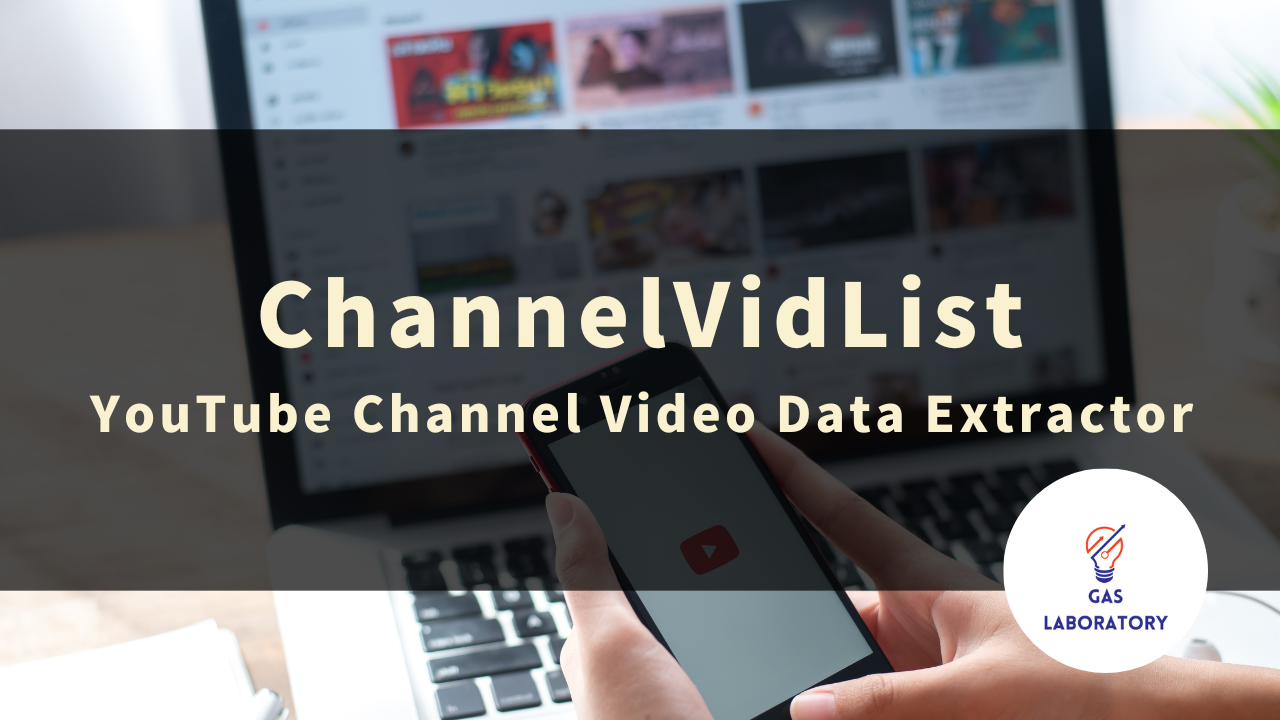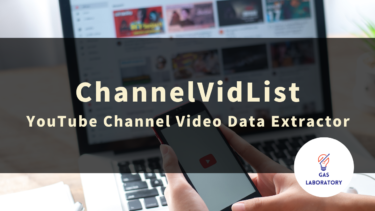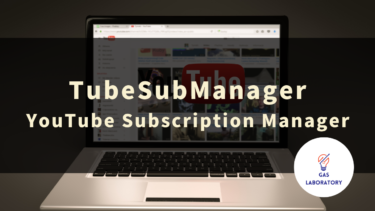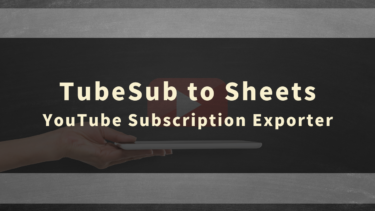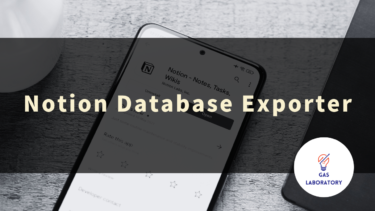This article provides a detailed explanation on how to use the ‘ChannelVidList: YouTube Channel Video Data Extractor’, a product of GAS LAB, a company that designs and develops AI and automation tools. We will be covering an overview of the tool, its usage, and a Q&A for frequently asked questions.
- 1 Overview of ChannelVidList: YouTube Channel Video Data Extractor
- 2 ChannelVidList: YouTube Channel Video Data Extractor User Manual
- 3 Precautions for Using ChannelVidList
- 4 Q&A
Overview of ChannelVidList: YouTube Channel Video Data Extractor
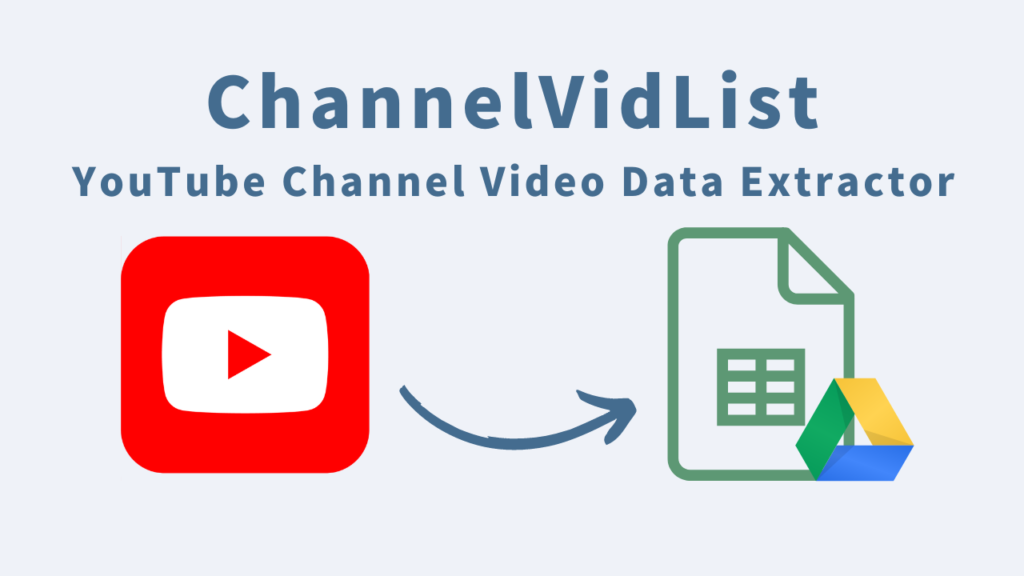
ChannelVidList is a tool that allows you to export the list of videos from a specified YouTube channel to Google Sheets.
Whether it’s a YouTube channel you’re interested in, or a channel you run yourself, this tool can automatically list the videos on Google Sheets.
Information such as the number of likes and views on the videos are included in the output, making it easy to conduct quantitative analyses using filters.
As the number of videos on a YouTube channel increases, it becomes difficult to manually count all the views and likes. Also, gathering information on competing channels or channels of interest is not an easy task if done manually.
However, with this tool, you can automatically output a list of videos just by specifying the Channel ID.
It’s a handy tool for analysing and collating YouTube channels.
Three Key Features of ChannelVidList
-
Automatic acquisition and output of the video list of your favourite YouTube channel
- By searching for your favourite YouTube channel and specifying the channel you want to fetch, the tool automatically retrieves the video list information of the specified channel.
- Not only can you fetch and record video list data from your own channel, but also from other people’s channels, such as competitors.
- The video data you can fetch includes not only useful quantitative data for analysis such as views, likes, and number of comments, but also basic video information such as the video upload date, title, URL, and thumbnail image.
-
The output is to Google Sheets, which is convenient for analysis, processing, organisation, and sharing.
- The output destination for the video list data fetched by this tool is Google Sheets.
- This makes it easy to perform analysis, processing, organisation, and sharing.
-
Simple operation with just input and clicks! Even beginners can easily use it!
- The operation of this tool is simple.
- Since it is a tool that can be operated with just input and clicks, anyone with experience using spreadsheet software such as Excel or Google Sheets can easily use it.
- There’s no need to bother with setting up APIs, either.
ChannelVidList is recommended for the following people!
- Those who want to analyse the videos of their own or someone else‘s YouTube channel.
- Those who want to organise and manage the video list information of their favourite YouTube channel.
- Those who have been troubled by the manual listing of video lists.
ChannelVidList: YouTube Channel Video Data Extractor User Manual
STEP 1: Make a copy of the purchased tool (in Google Sheets format)
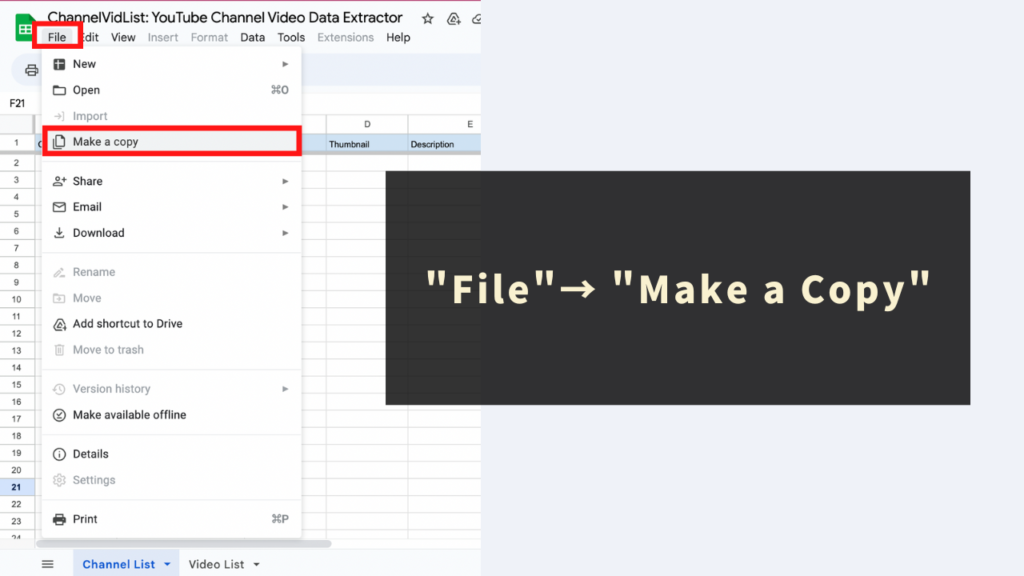
This tool is a Google Sheets-based tool with an embedded GAS (Google Apps Script) automatic program.
For safety reasons, initially, it’s set to ‘view only’. In order to use this tool (utilizing the automation program), you need to go to ‘File’ → ‘Make a copy’ in the Google Sheets toolbar and create a copy of the tool.
The copied sheet includes the program, so there’s no need to edit the code.
STEP 2: Run ‘Search Channel’ from ‘Menu’ and copy the Channel ID
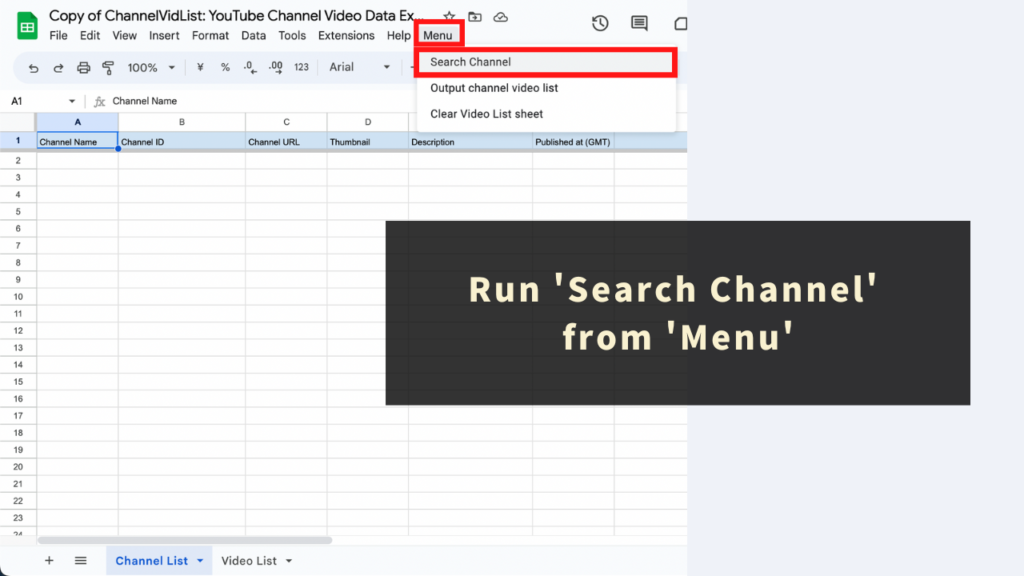
Next, use the automation menu of this tool to search for the YouTube channel from which you want to retrieve the video list.
Please run ‘Search Channel’ from the tool’s unique ‘Menu’.
When running the automation menu for the first time, you’ll need to go through an initial authorization process. Refer to the following article for how to proceed with the initial authorization process.
After that, a textbox will appear, enter your preferred channel name and click ‘OK’.
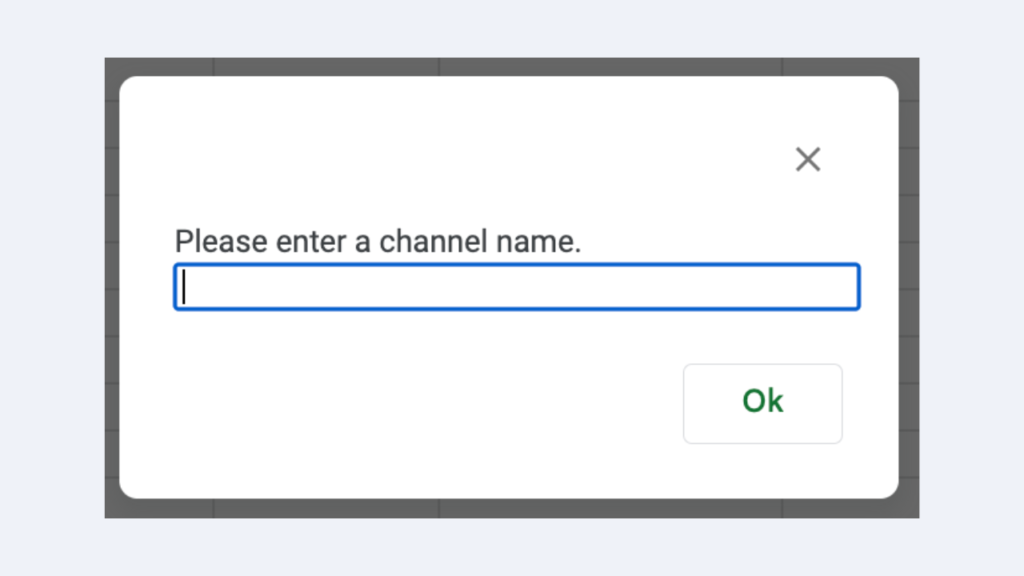
Then, the search process for the specified channel name will run, and the search results will be output to the ‘Channel List’ sheet of this tool.
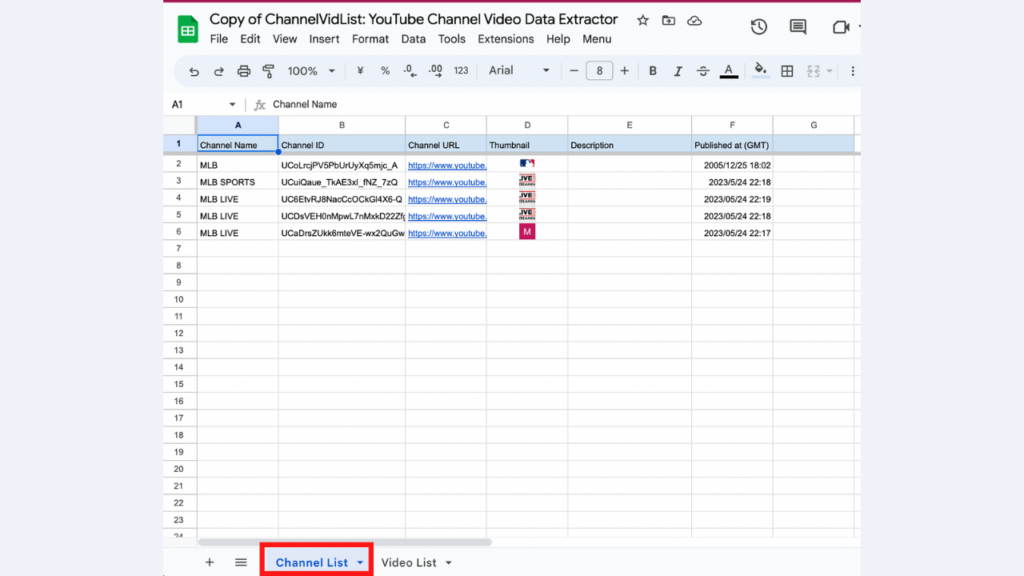
From the channel list information output to the ‘Channel List’ sheet, copy the ‘Channel ID’ from column B of the channel from which you want to retrieve and output the video list. (The ‘Channel ID’ will be used in the next step.)
Note: What is ‘Channel Name’?
The part enclosed in the red frame in the image below is the channel name.
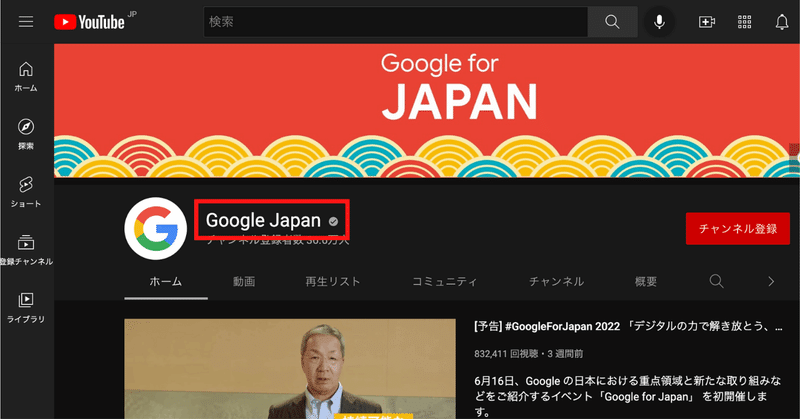
Caution: Regarding Channel Name when searching for channels
If the channel name includes emojis, searching as is will result in an error. Please input a half-width space instead of emojis.
Additional specification
- Every time you run the channel search, the ‘Channel List’ sheet will be overwritten, so please be aware of that.
STEP 3: Run ‘Output channel video list’ from ‘Menu’ and paste the Channel ID
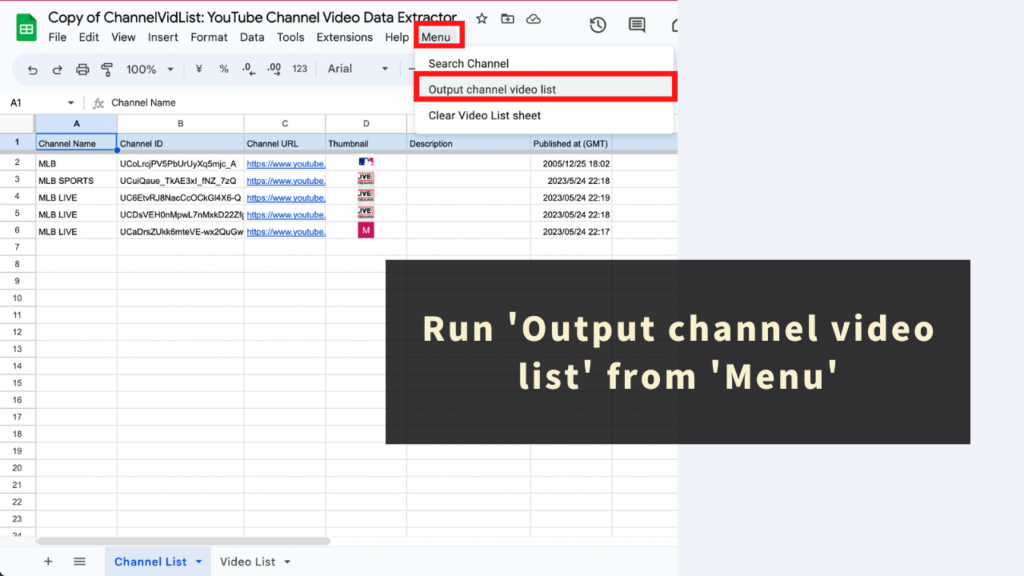
Finally, retrieve and output the video list of the specified channel.
Please execute ‘Output channel video list’ from this tool’s unique ‘Menu’.
Afterwards, similarly to the ‘Search Channel’ menu, a textbox will appear. Paste the ‘Channel ID’ you copied in STEP 2 into the textbox and click ‘OK’.
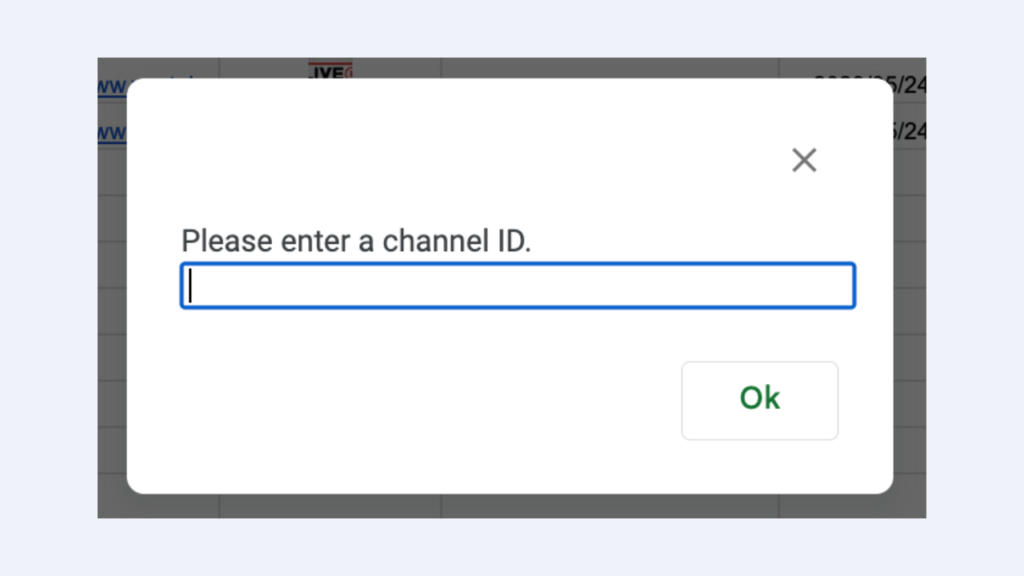
The process of fetching the channel’s video list information will be executed automatically, and the retrieved video list data will be output to the ‘Video List’ sheet of this tool.
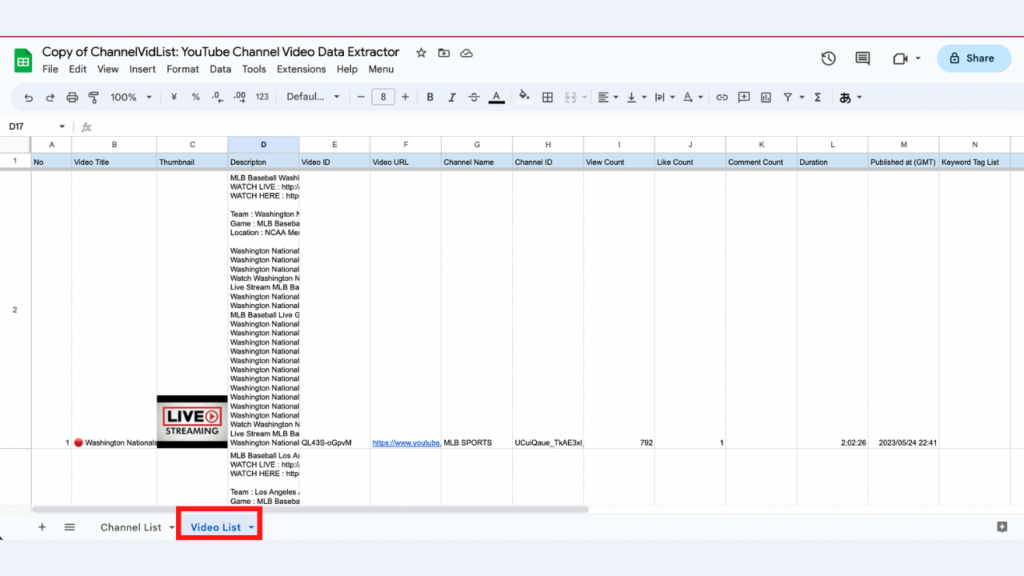
Reference: Information output to the Video List sheet
This tool uses the YouTube Data API to automatically fetch video data. The following items that can be fetched via the API are output for each video.
- Video Title
- Thumbnail
- Description
- Video ID
- Video URL
- Channel Name
- Channel ID
- View Count
- Like Count
- Comment Count
- Duration
- Published at (GMT)
- Keyword Tag List
Note: Due to API restrictions, there may be cases where data cannot be fetched.
Precautions for Using ChannelVidList
- To use this tool, a Google account is required.
- This tool fetches information using the YouTube Data API. Depending on the situation, there may be times when the information cannot be temporarily retrieved or when retrieval fails. Please understand this beforehand. Also, there is a daily limit for information retrieval. Please accept these risks in advance.
- Reference: YouTube Data API Overview
- We cannot be held responsible for any issues that arise from the use of this tool. Please test and understand how to use it before applying it.
- There is a time limit for processing with this tool (approximately 6 minutes). If the processing time is exceeded, there may be cases where data cannot be retrieved or outputted, so please understand this in advance.
- The copyright for the tool and the program belongs to GAS LAB. Unauthorized reprinting, reselling, distribution, sharing, or copying of the source code is strictly prohibited.
- When using this tool for the first time, there will be an ‘authorization and permission process’. Please refer to the following article to proceed with the authorization and permission.
- Due to changes in the YouTube Data API’s specifications, the specifications of the tool itself may change, updates may be required, or there may be cases where information cannot be fetched or manipulated. Please understand this in advance.
Q&A
Q. How can I get the ChannelVidList?
The ChannelVidList is available at the following page.
https://store.gas-laboratory.com/
Q. How can I ask about how to use the ChannelVidList?
Please note that support is only provided for those who are part of the “GAS LAB Premium Membership“. Support is not provided for those who only purchased this tool. Your understanding is appreciated.